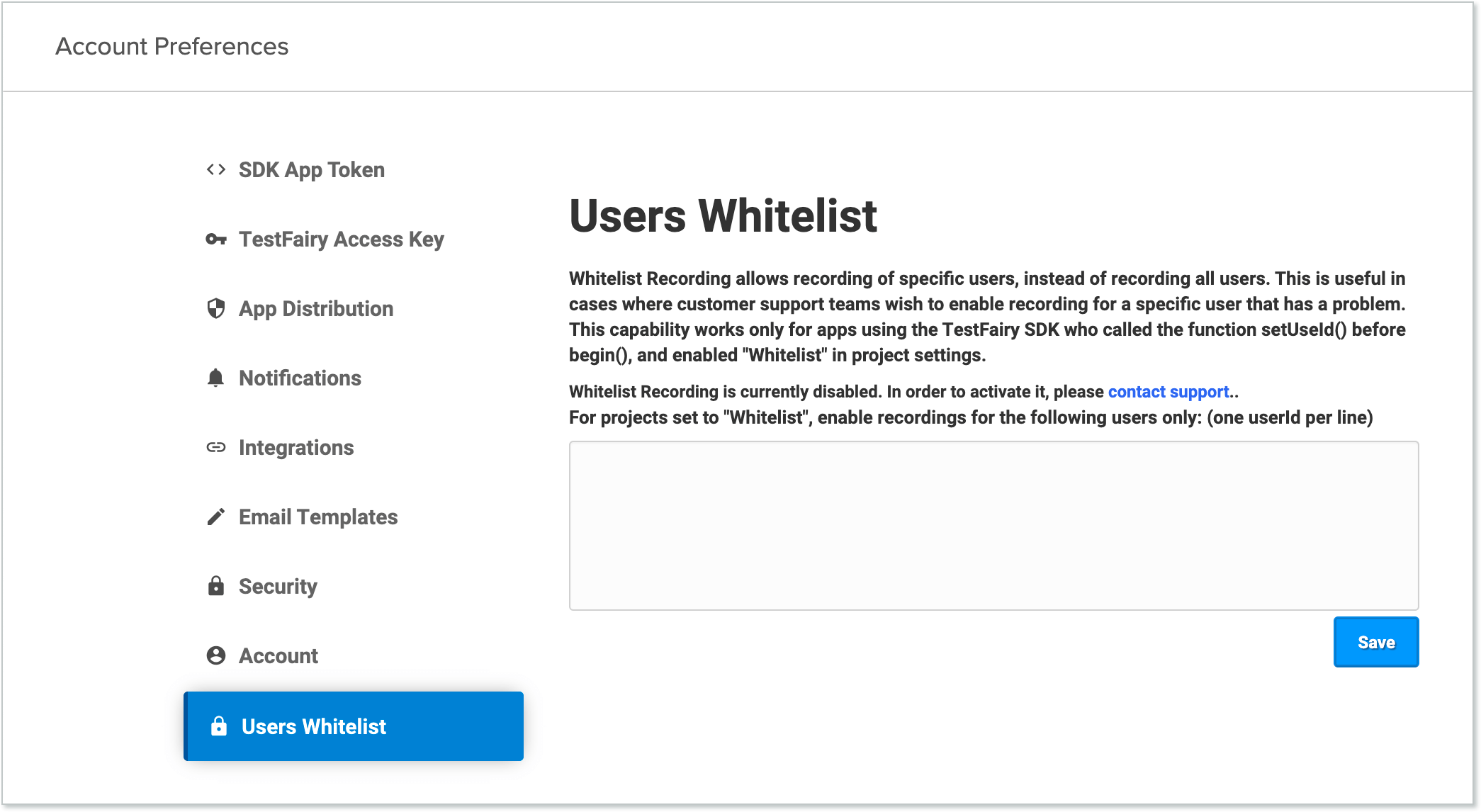Account Settings
To access the Settings page, click Account and then click TestFairy Settings.
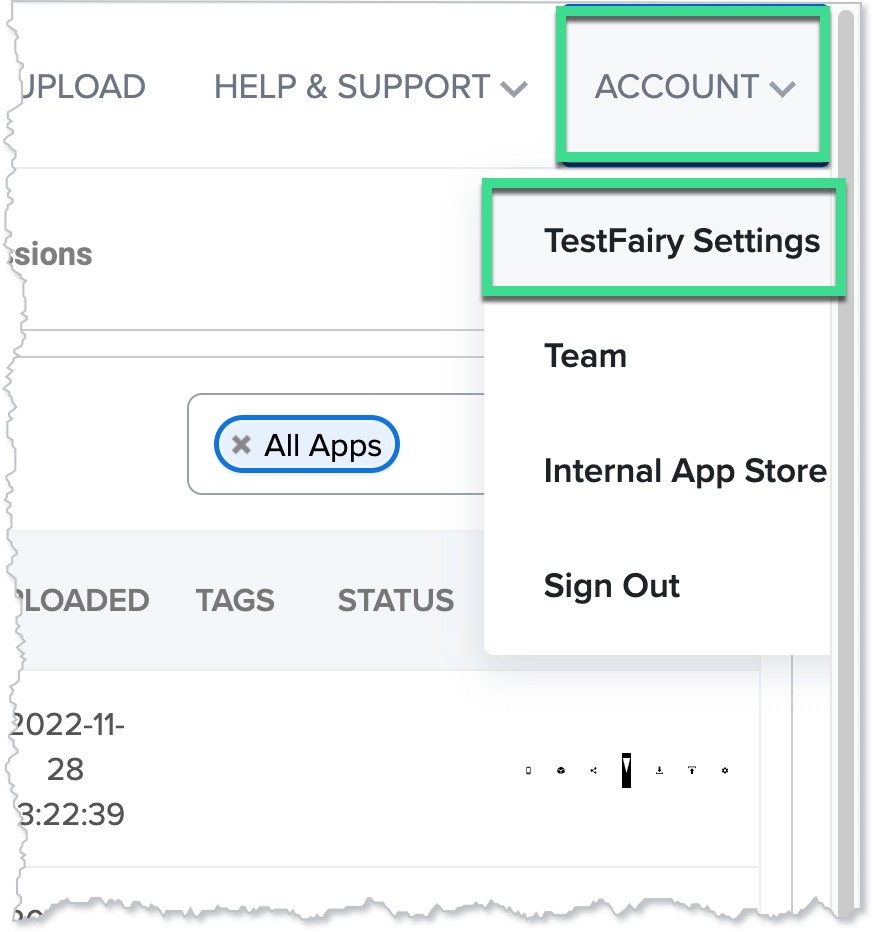
SDK App Token
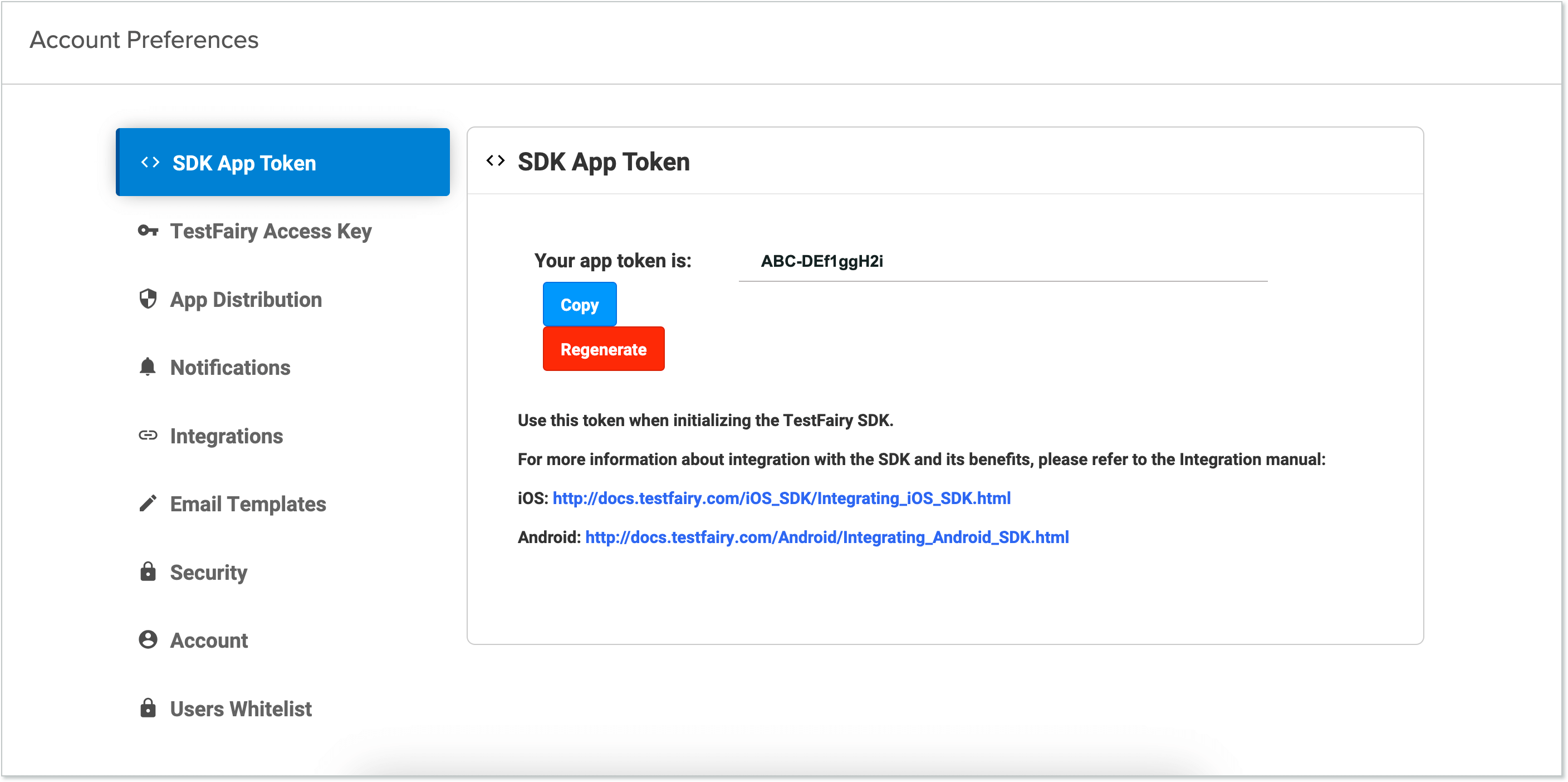
Your app token initializes the TestFairy SDK. See Adding the TestFairy SDK to your App for more information.
TestFairy Access Key
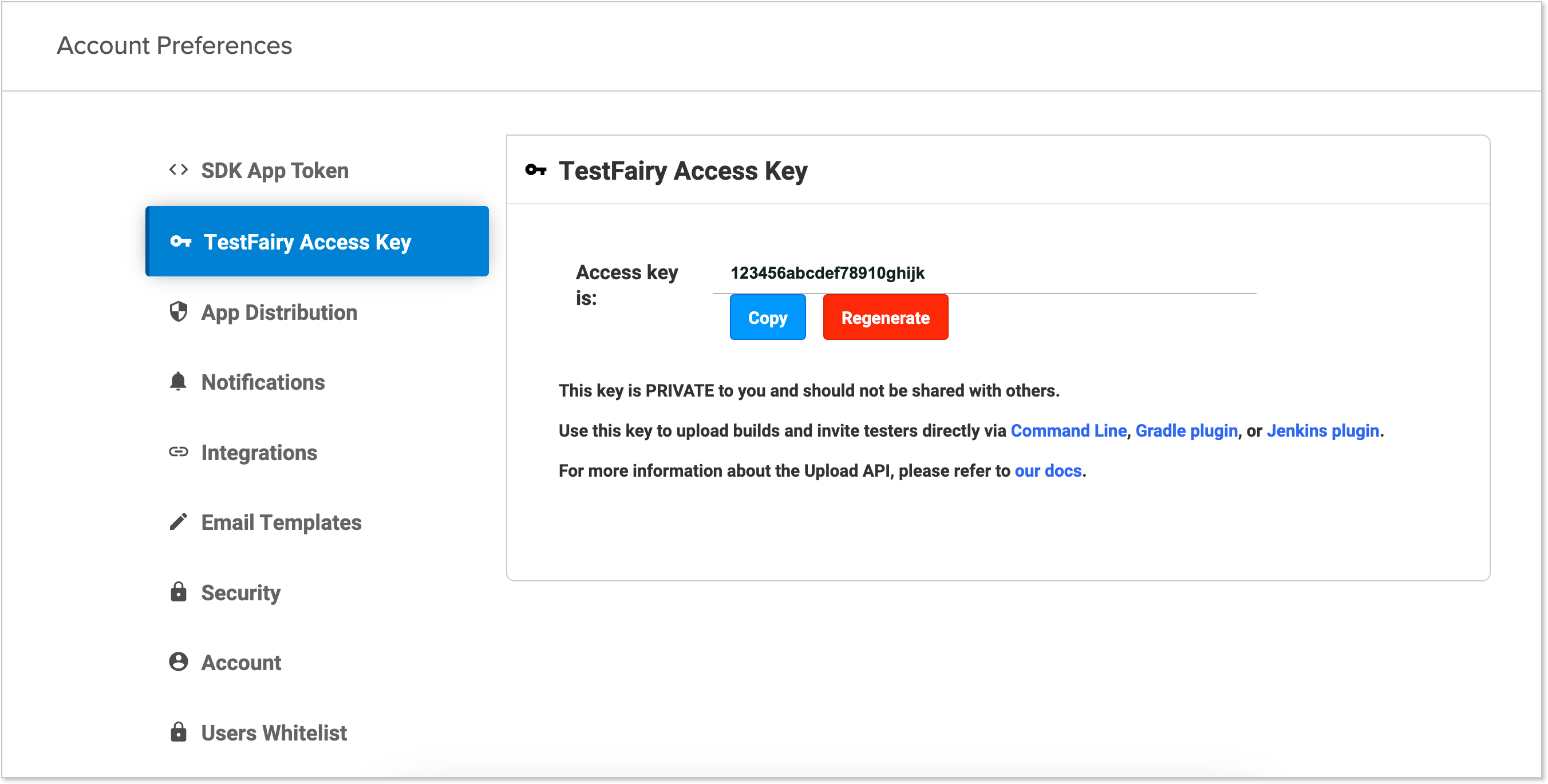
You can use the TestFairy API to upload builds and invite testers directly. For more information, see Upload API.
App Distribution
On the App Distribution page you can access the Rename version number if file already exists setting.
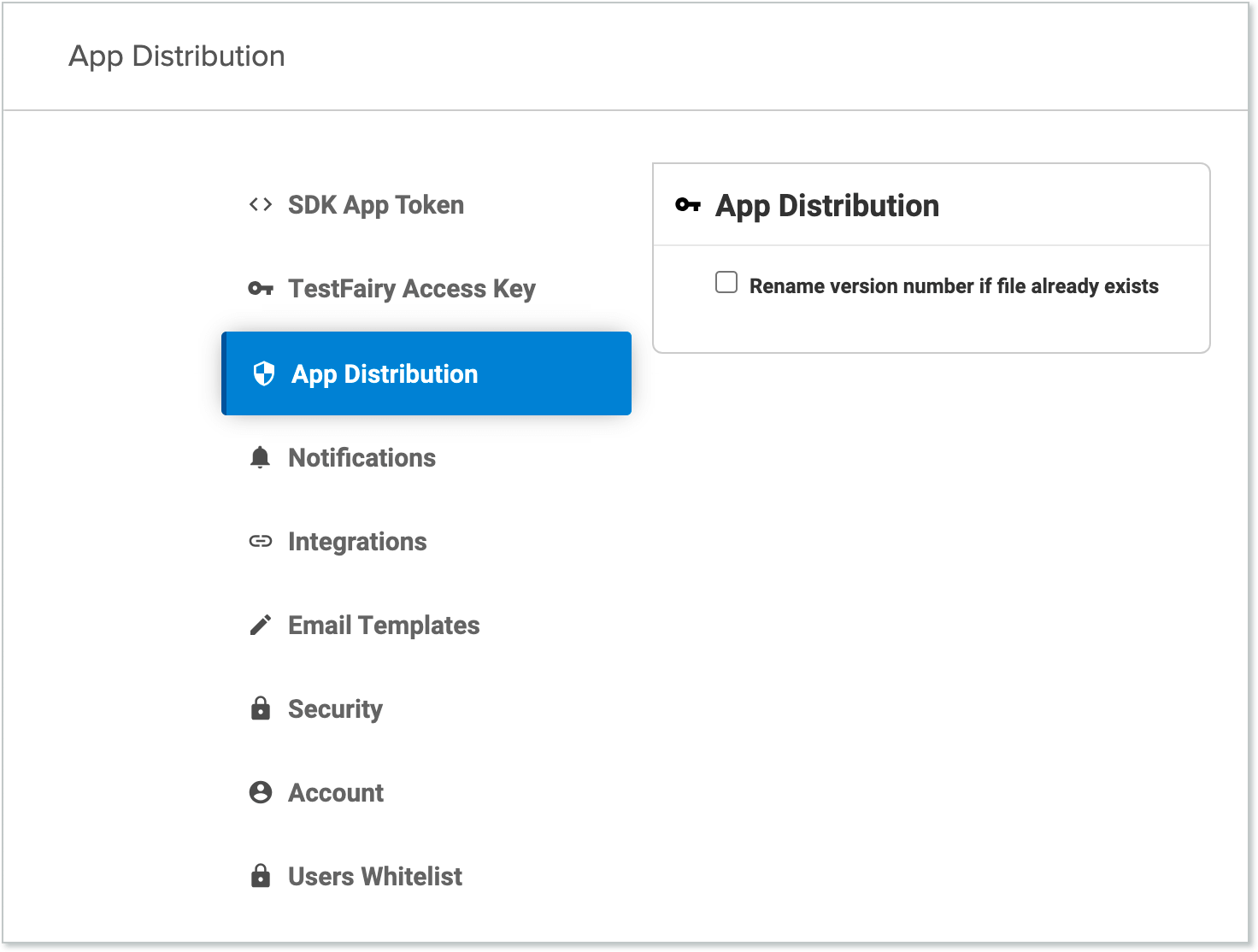
Notifications
On the Notifications page, you can define what types of messages you want to receive about new builds, crashes, and user feedback.
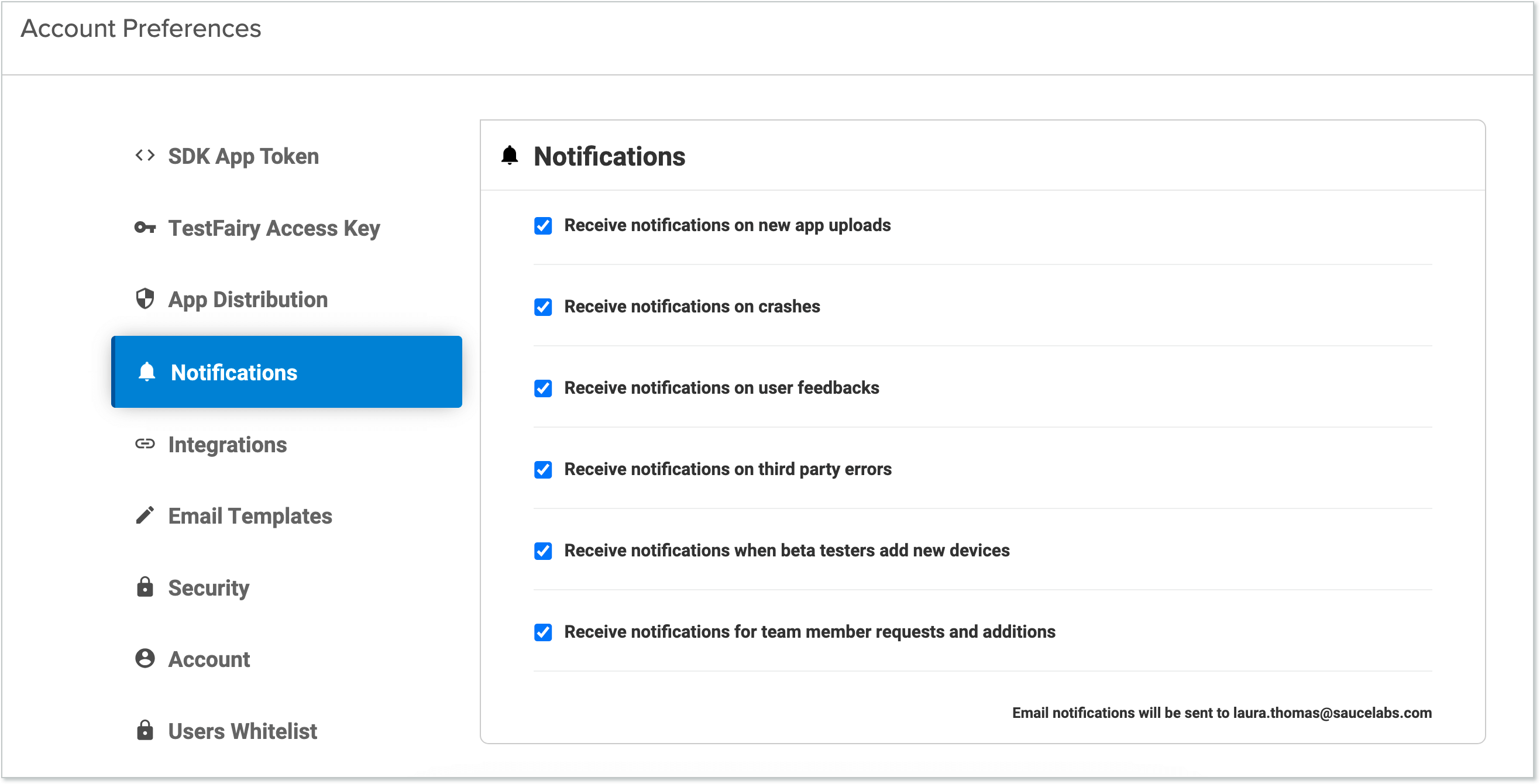
Integrations
You can integrate your TestFairy account with different services to customize and streamline your work processes.
-
Simple Mail Transfer Protocol (SMTP) and Gmail - See SMTP and Gmail for information about connecting your SMTP email server or Gmail account. This ensures you send the emails from the same account you used to register.
-
Slack - See Slack for information about integrating your Slack account with TestFairy.
-
Zendesk - See ZenDesk for information about integrating your Zendesk account with TestFairy.
-
Webhooks - You can use TestFairy webhooks to connect to services. See Microsoft Teams for more information.
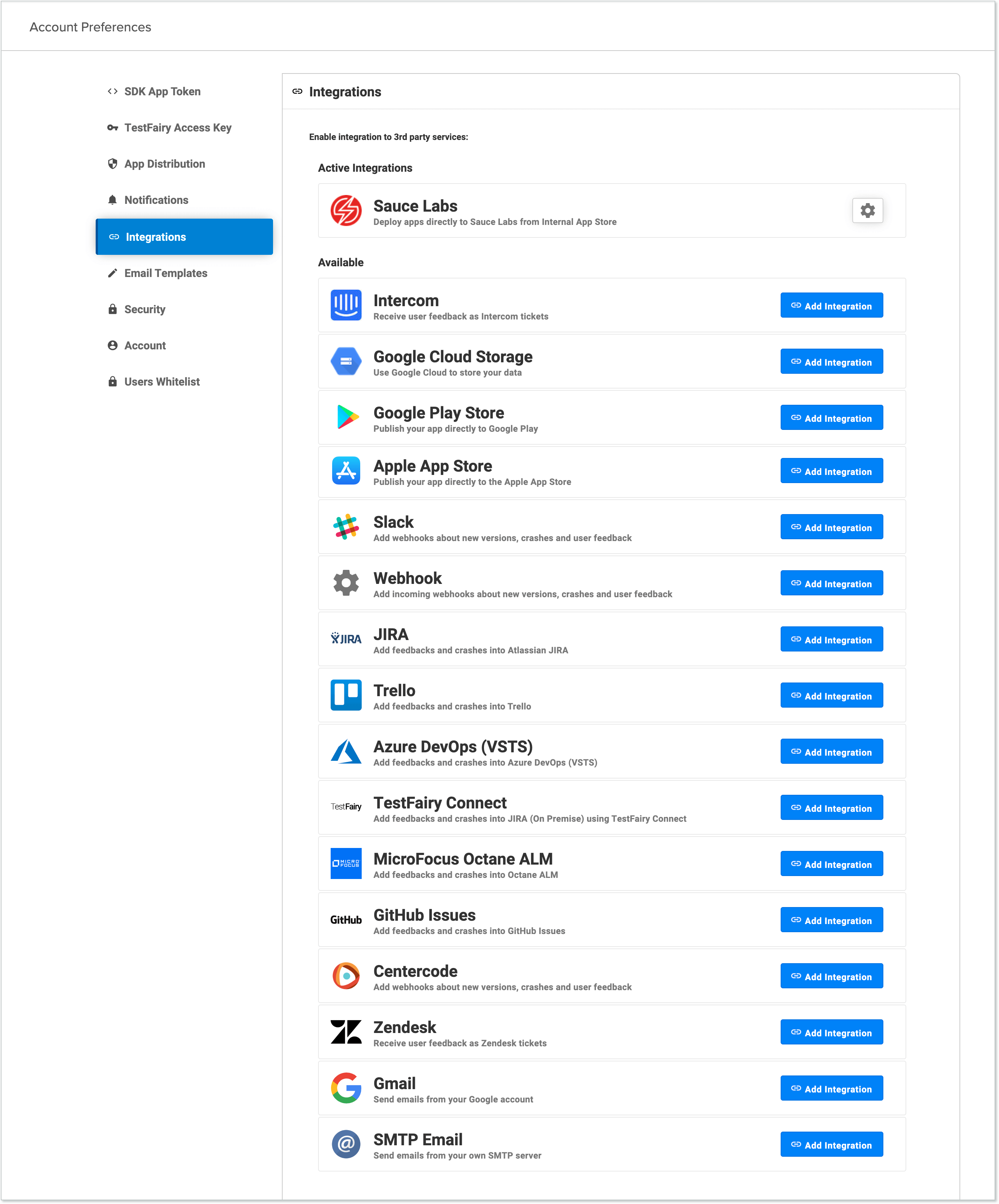
Email Templates
TestFairy lets you customize the invitation emails it sends. This feature is available only if you use a custom email server. See SMTP and Gmail for more information.
The email is HTML based and can use custom tags.
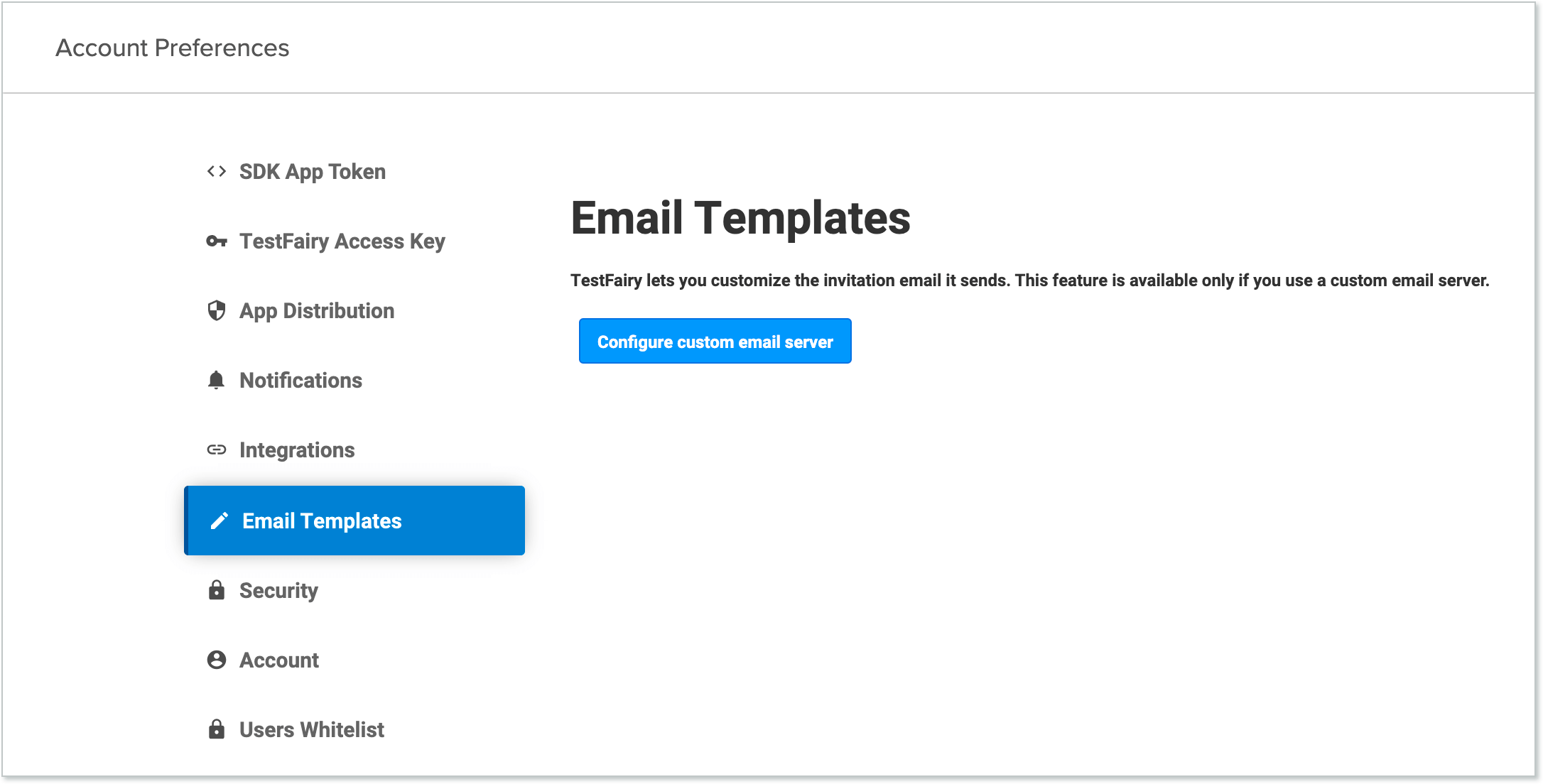
Security
To ensure testers first login to their tester accounts before downloading your app, select the Require user login before app download.
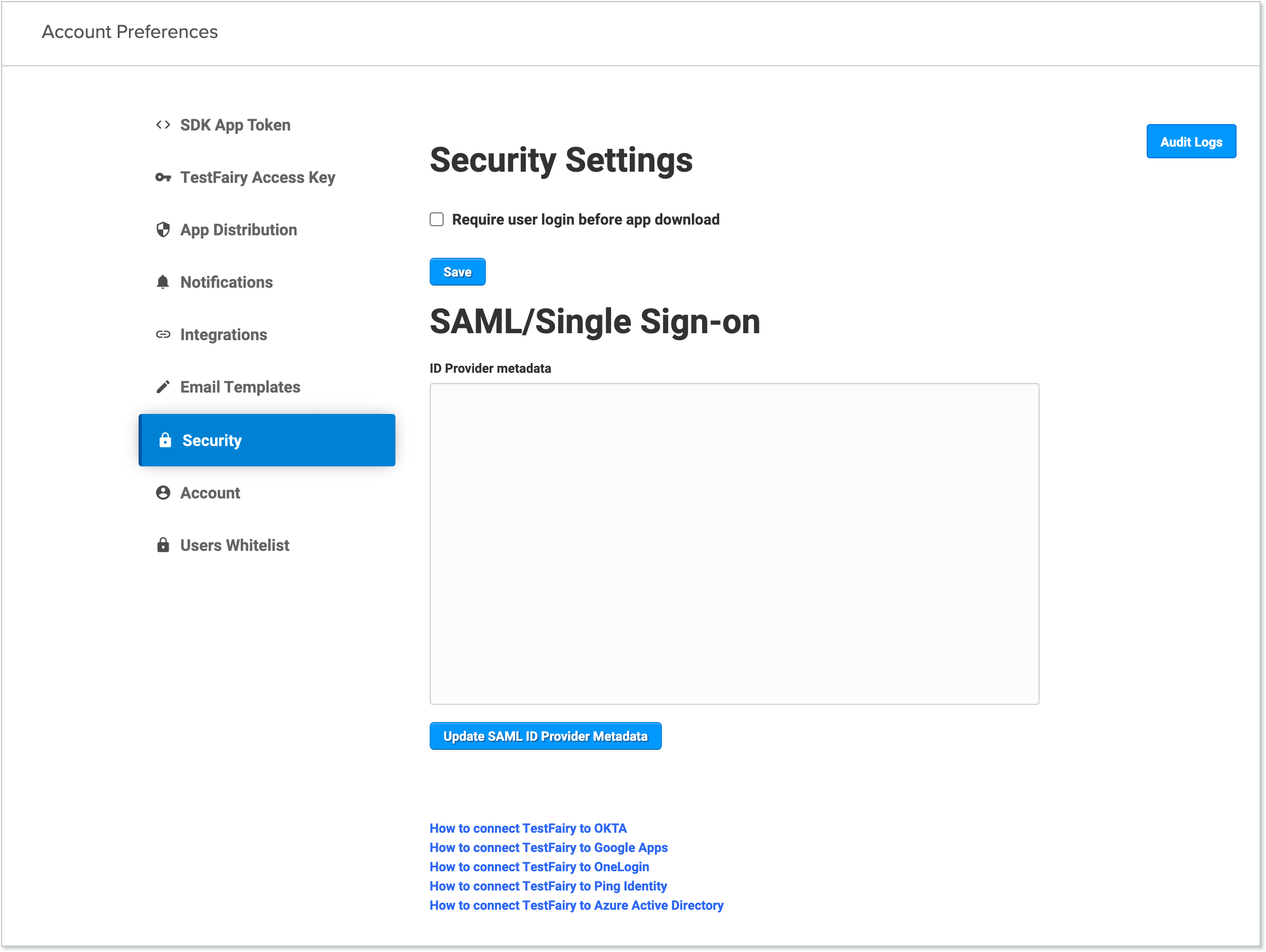
SAML/Single Sign-On
Add the SSO metadata definitions file here. When you add SAML/Single Sign-On, the file contains your ID, URL, and X.509 certificate. See SSO for more information.
Account
On the Account page you can access the following settings:
- Change Timezone
- Data Retention
- Session Quota
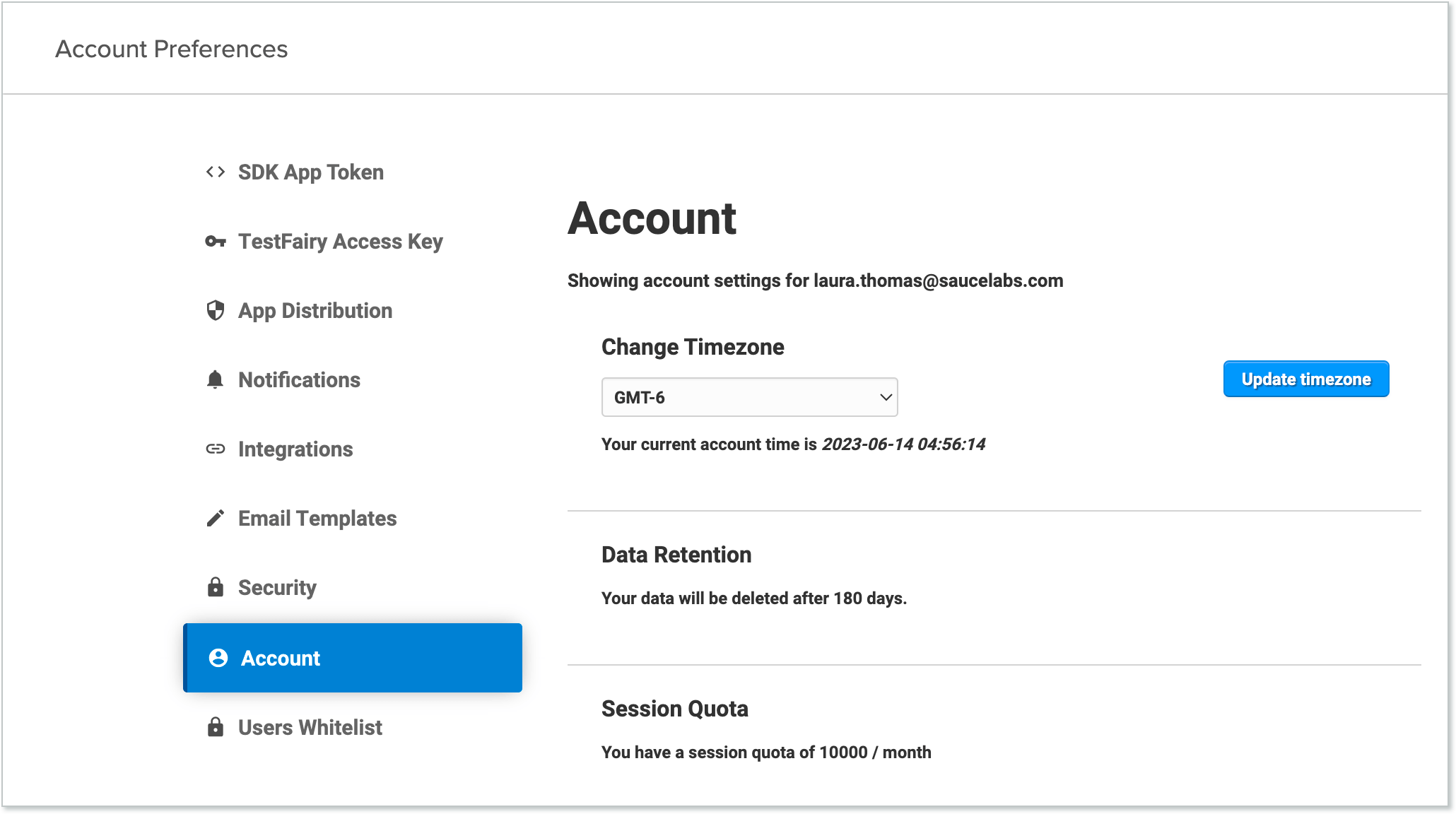
Users Allowlist
Allows recording of specific users instead of recording all user sessions. This can help in cases in which customer support teams want to record users who are having issues.