Microsoft Teams
Sauce Mobile App Distribution integrates with Microsoft Teams seamlessly, providing human-readable, real-time notifications for your selected events.
-
Create a new channel, or use an existing one to deliver notifications. In the image below, a new channel named
TestFairy-Notificationsis created.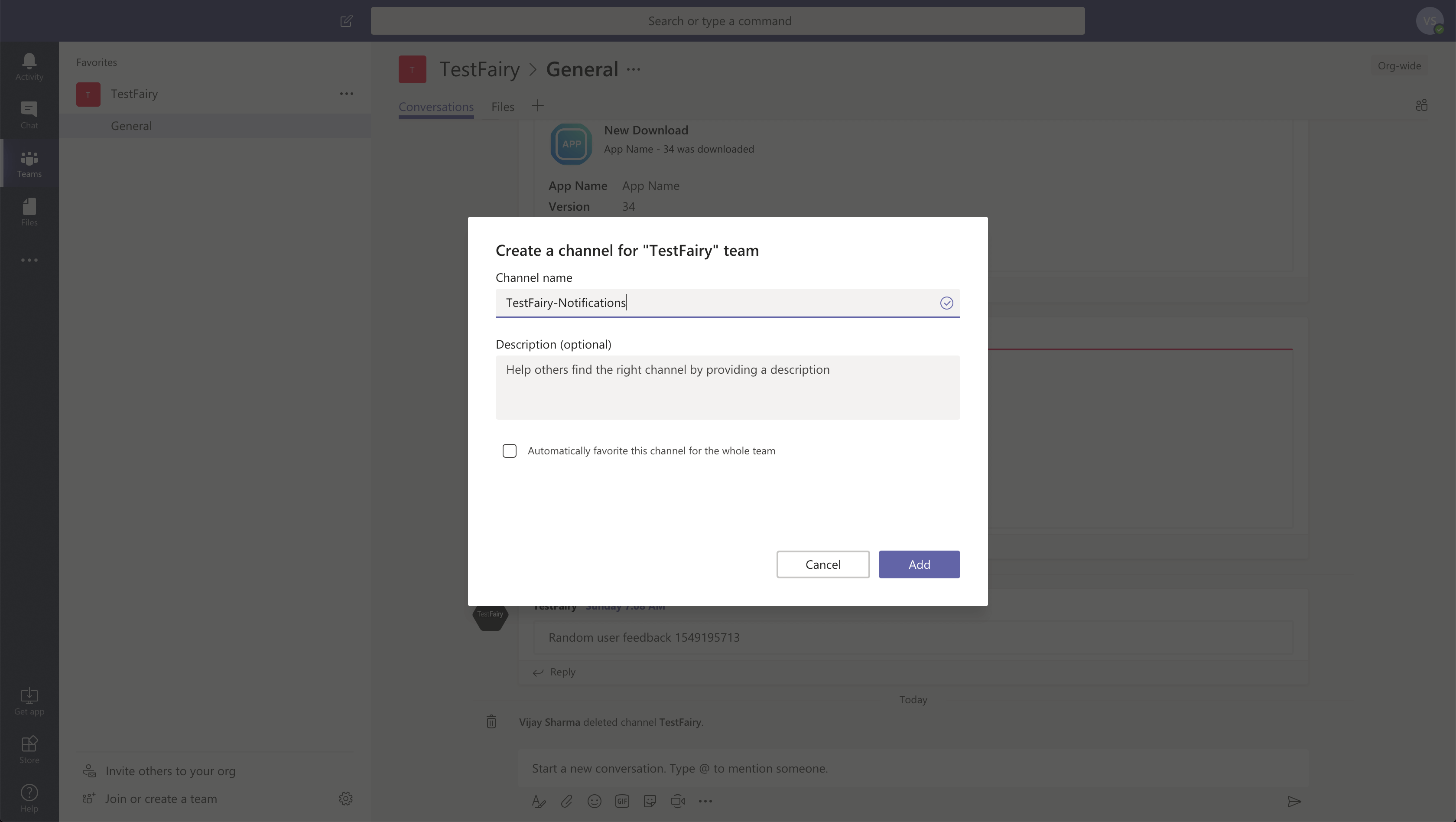
-
Add a Connector to the channel from the dropdown list.
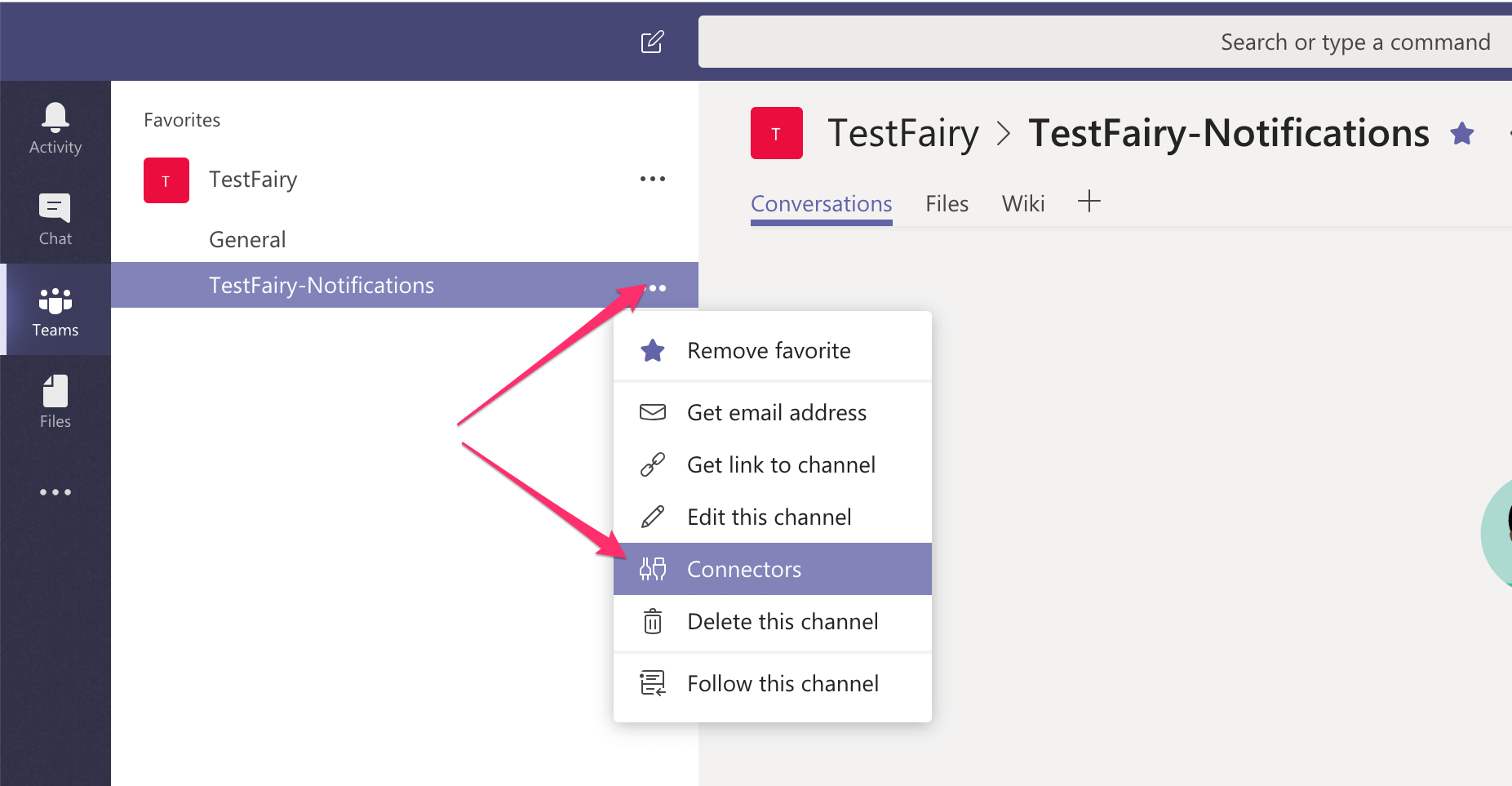
-
Select Configure or Add the Incoming Webhook from the dialog.
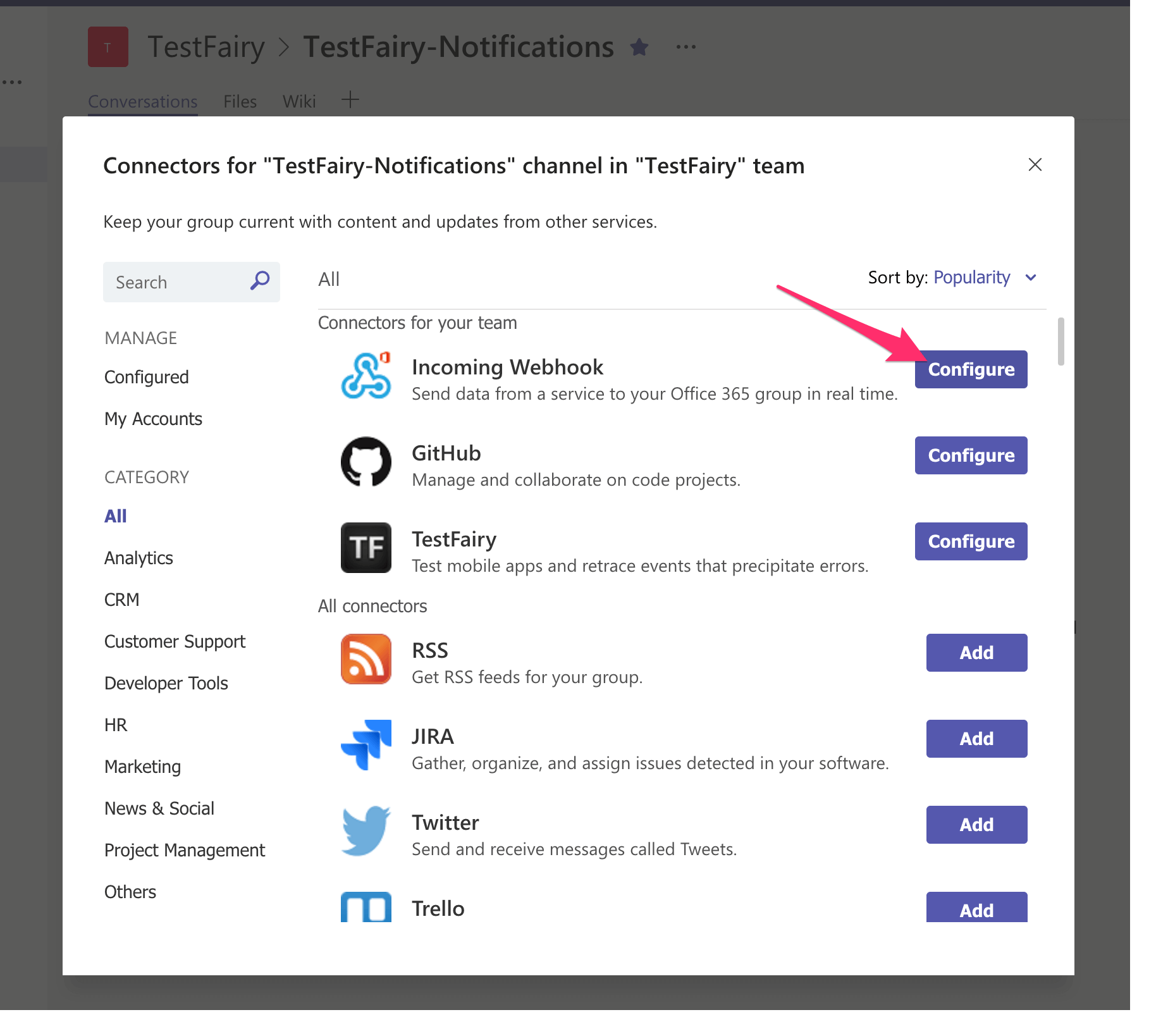
-
Give the webhook a name; in this case, the webhook is named
TestFairy Webhook. You can also give the webhook an image.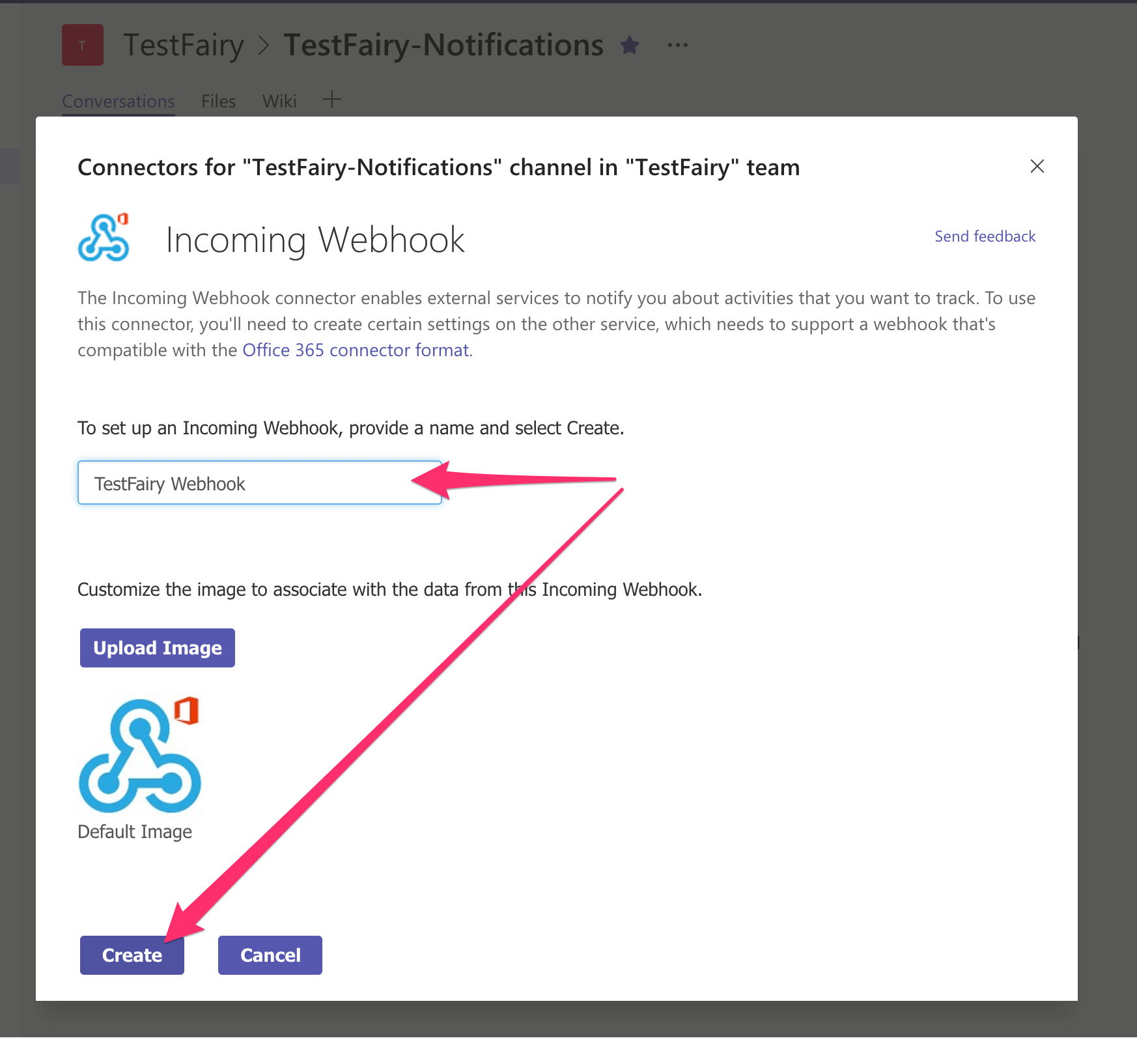
-
Copy the webhook endpoint from the dialog.
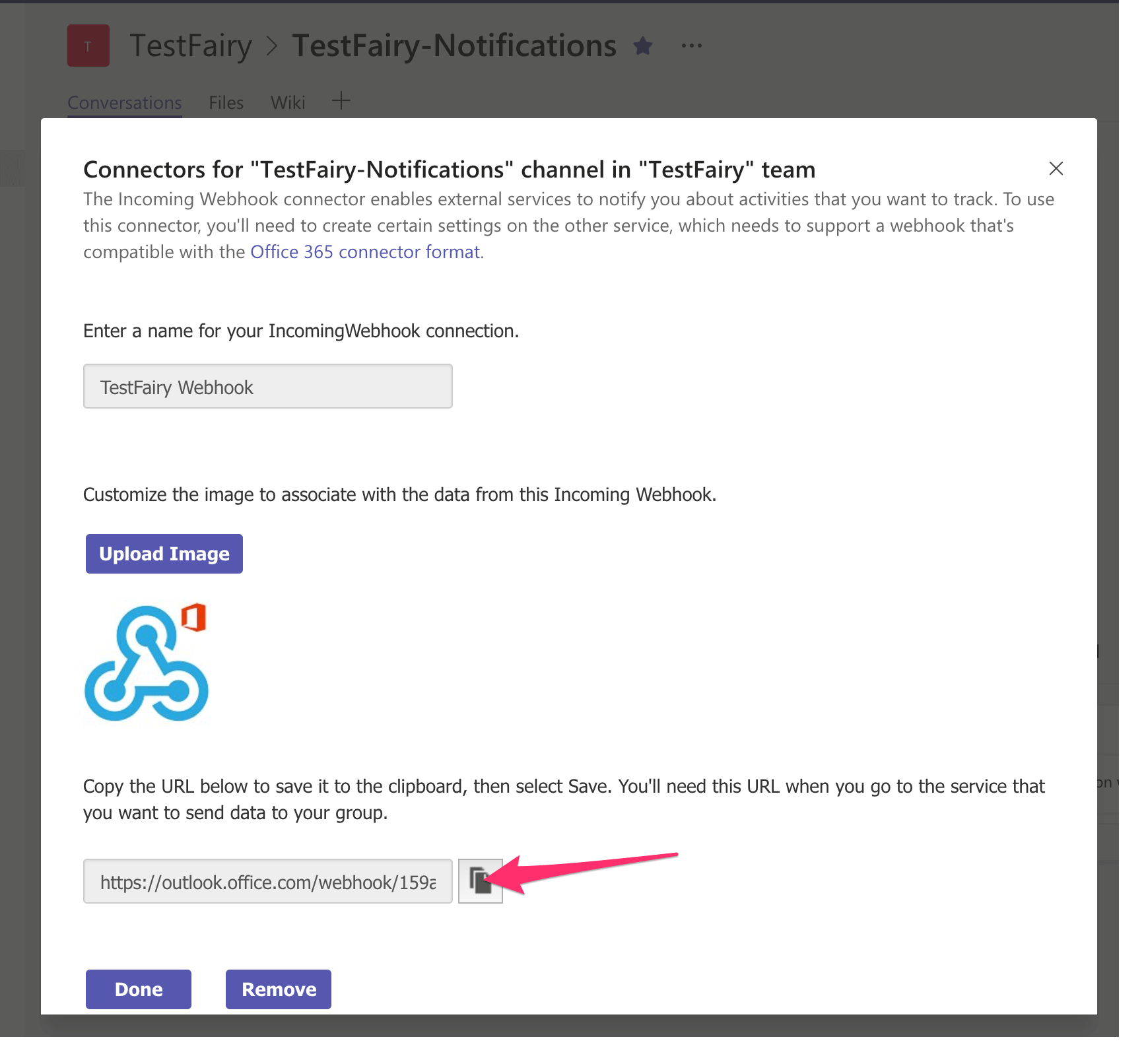
-
From your account at Sauce Mobile App Distribution, go to Preferences.
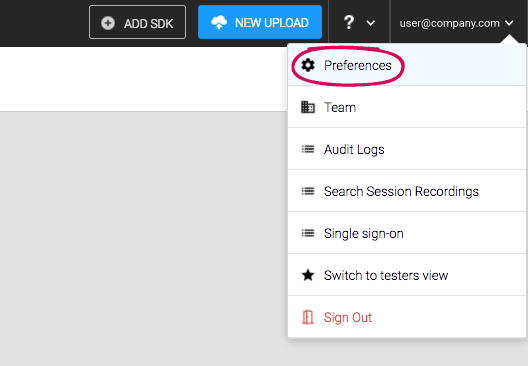
-
From the Preferences, select Webhooks and choose + Add Webhook
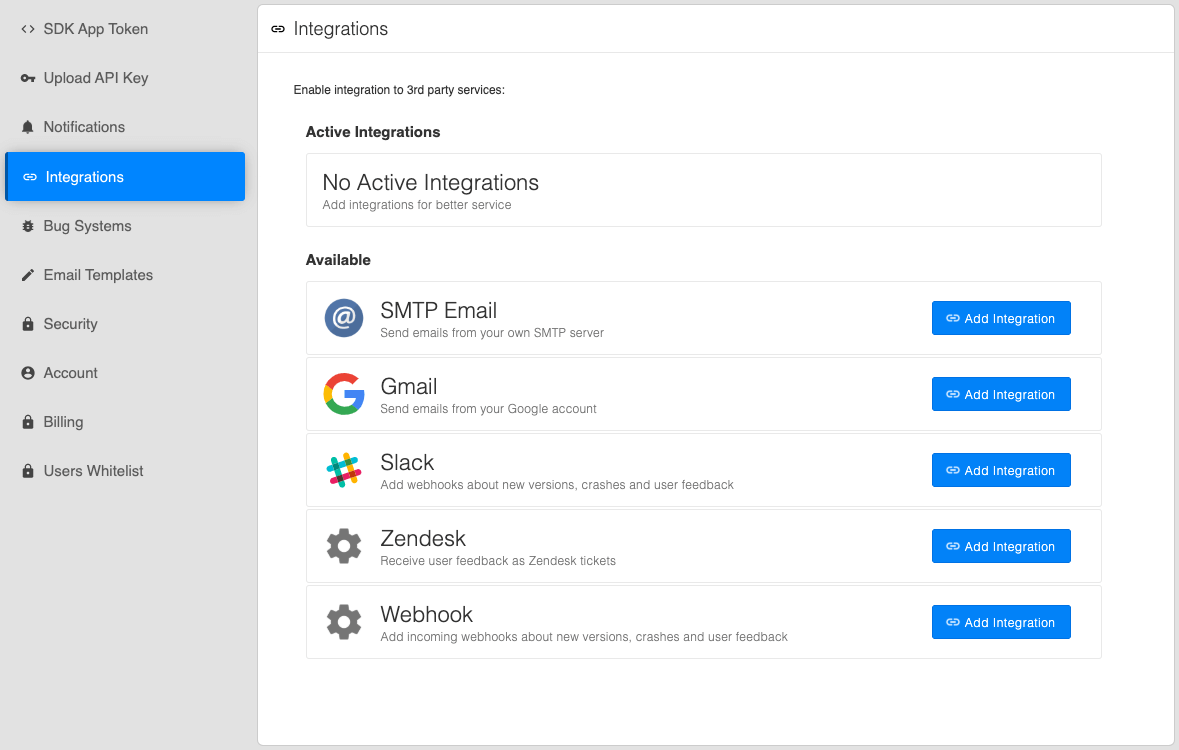
-
Paste the endpoint into URL. Give the webhook a name, and select the notifications you wish to receive.
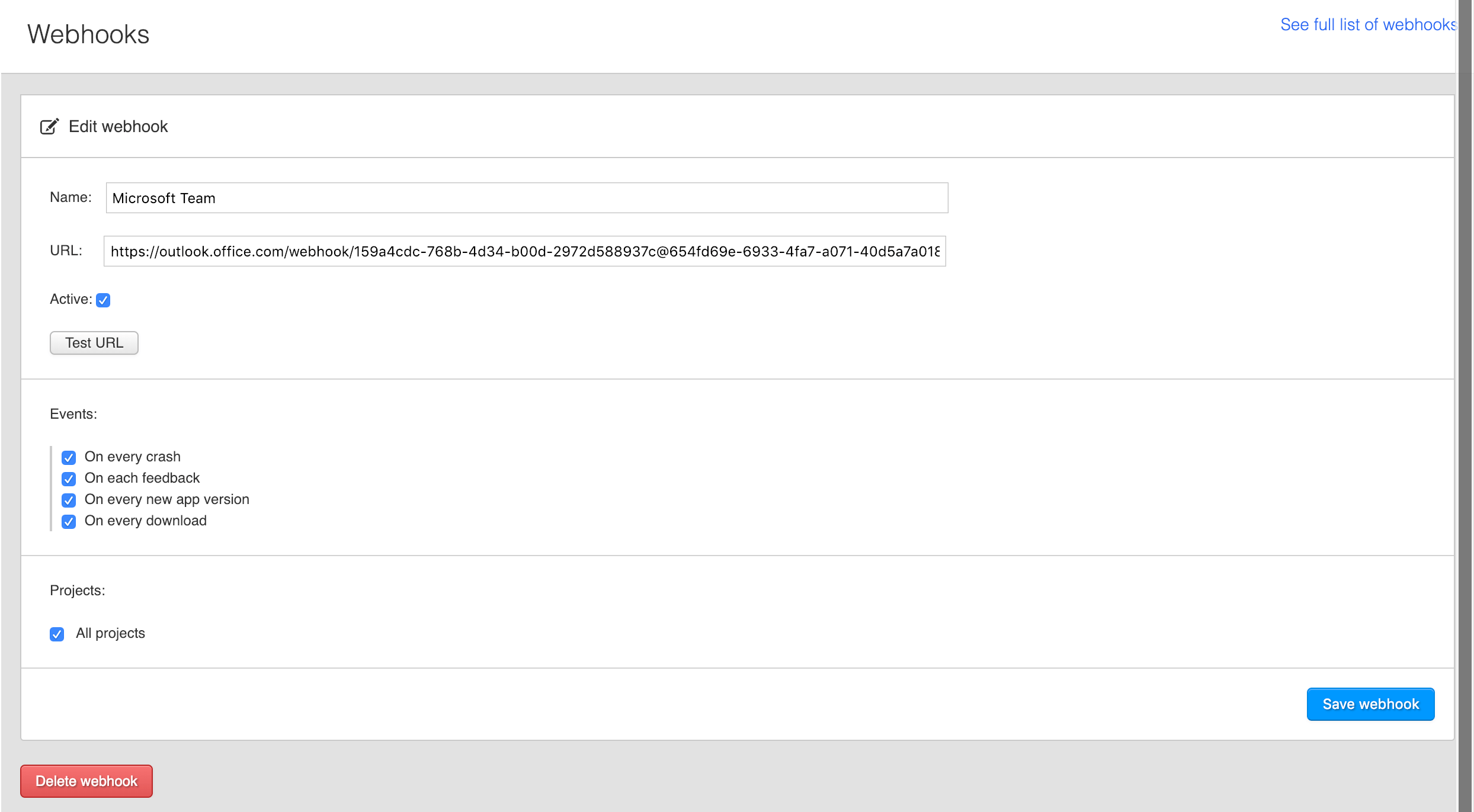
-
Optionally, test the integration. Go back to your Teams channel to verify that you can receive a notification.
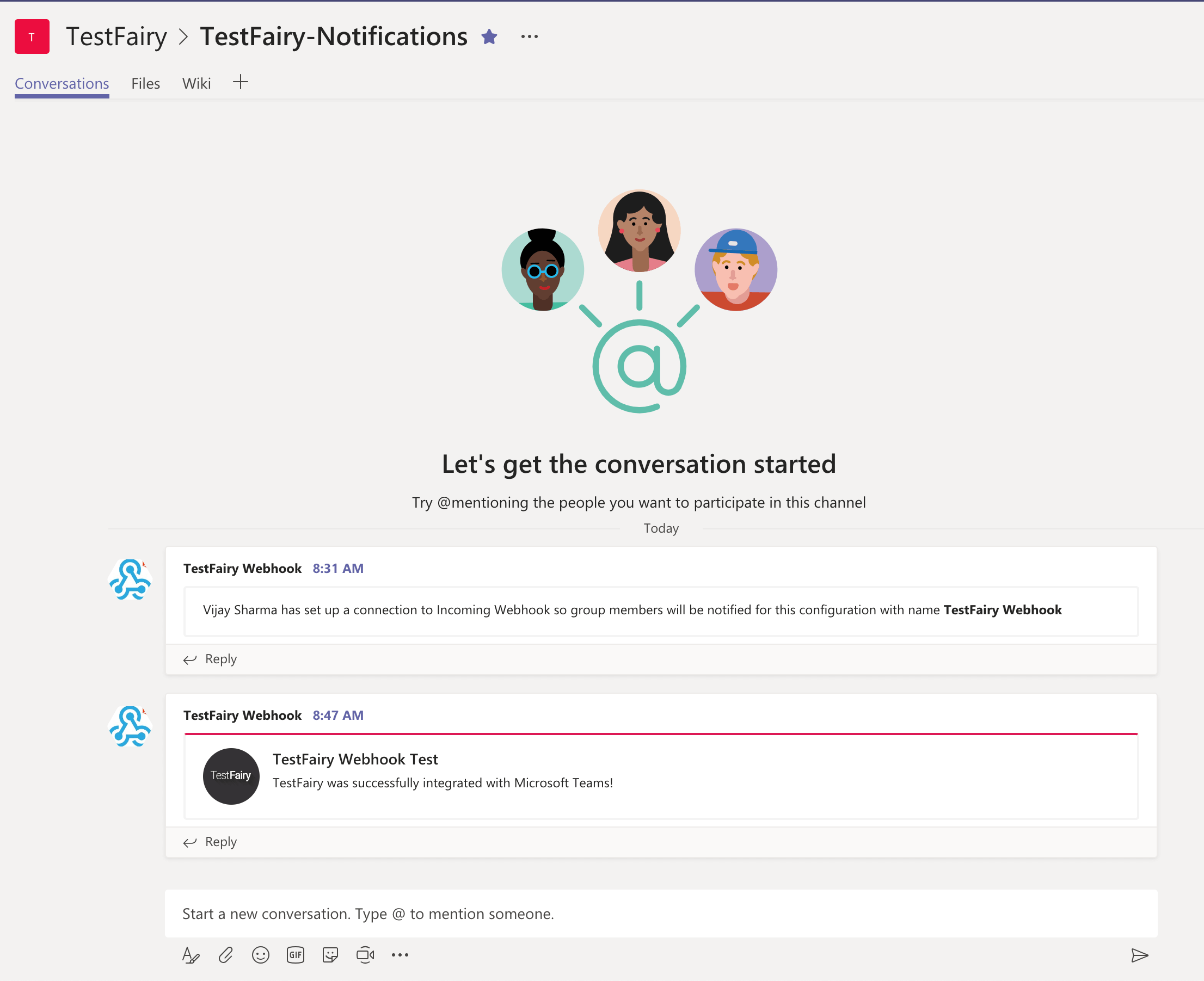
-
Save the webhook, and verify that you have a successful message.
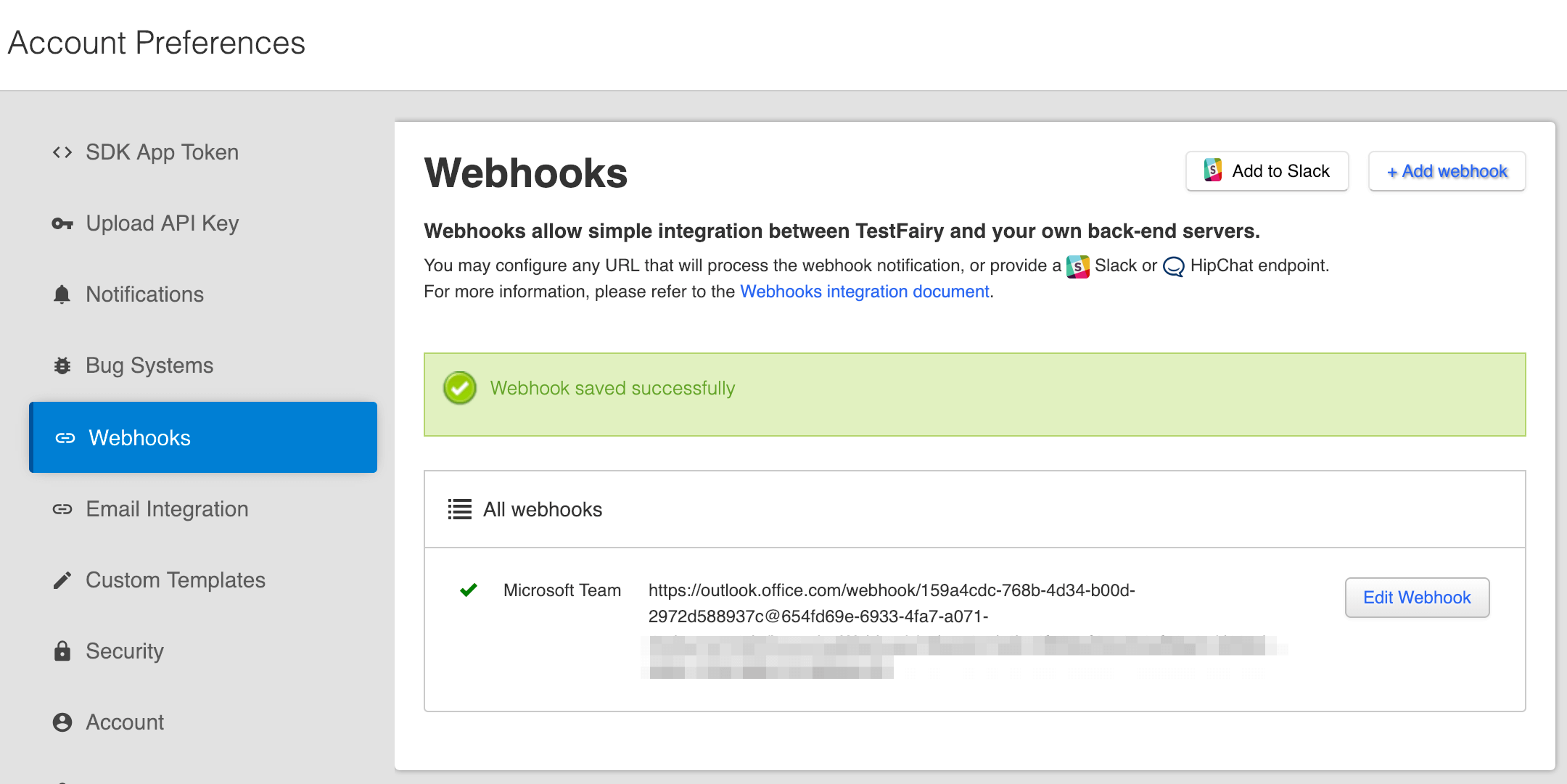)