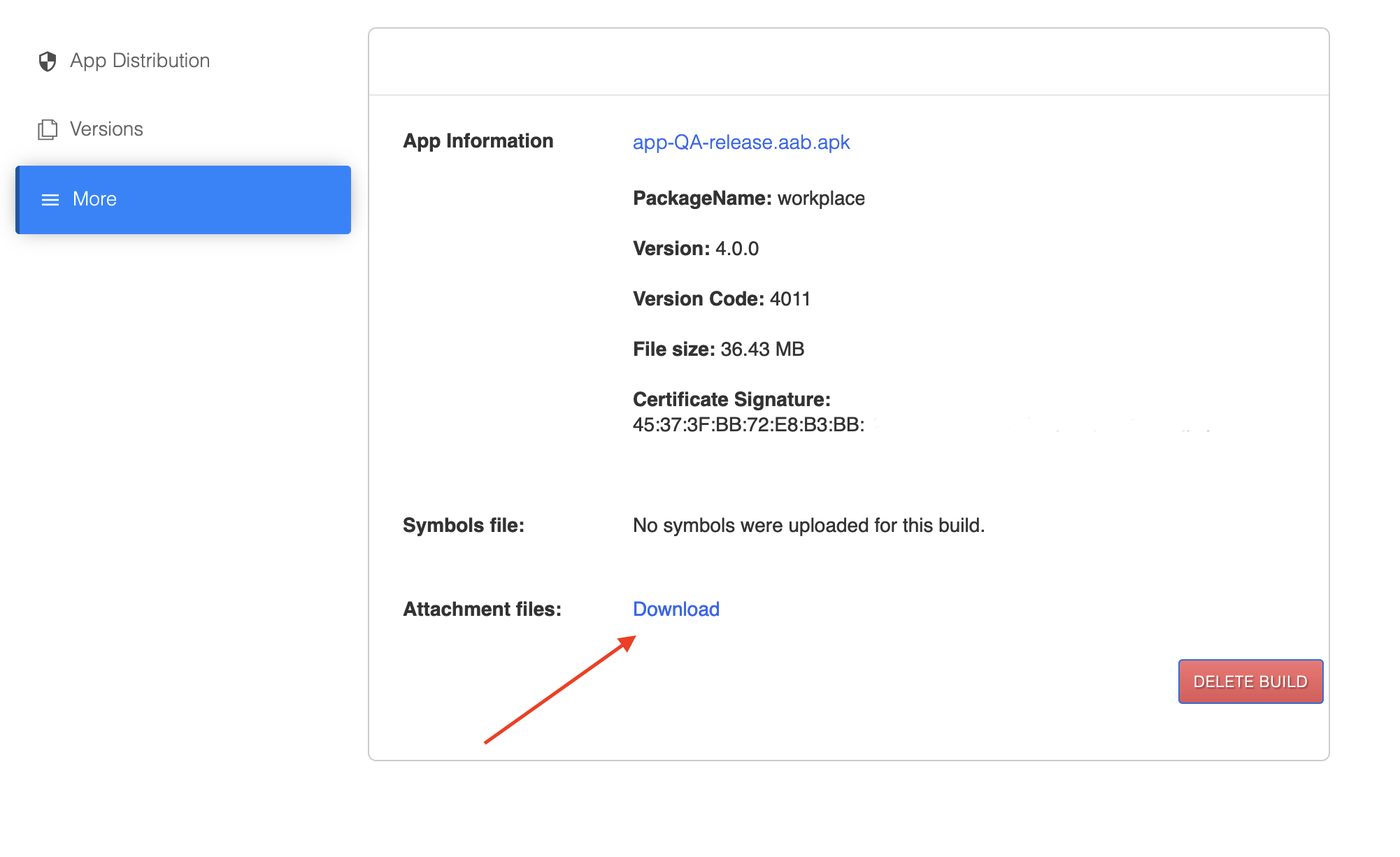App Versioning
When you upload an app to Sauce Mobile App Distribution, various aspects of the version, such as the app name, version number, and version name, are decoded and made accessible on the Sauce Mobile App Distribution dashboard. This documentation will explain the key elements related to app versioning and help you understand how to manage and differentiate your app builds effectively.
Display Name
The app name used on the dashboard is the Display Name in your iOS Xcode project, or the value of the string name=”app_name” in the strings.xml file in the res/values directory of your Android app in Android Studio. By understanding how to configure the Display Name, you can ensure the accurate representation of your app on the Sauce Mobile App Distribution platform.
In Xcode:

In Android Studio:
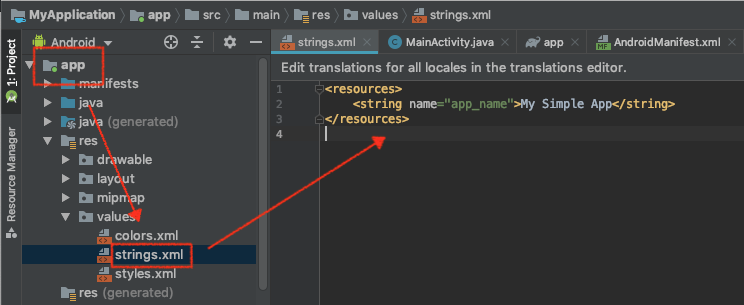
Android
For Android apps, Sauce Mobile App Distribution utilizes two fields to identify a build:
- versionCode - A positive integer used as an internal version number.
- versionName — A string used as the version number shown to users.
These fields are translated and displayed in the following fields on the dashboard:
- Version = versionName
- Version code = versionCode (displayed in brackets after the version field)
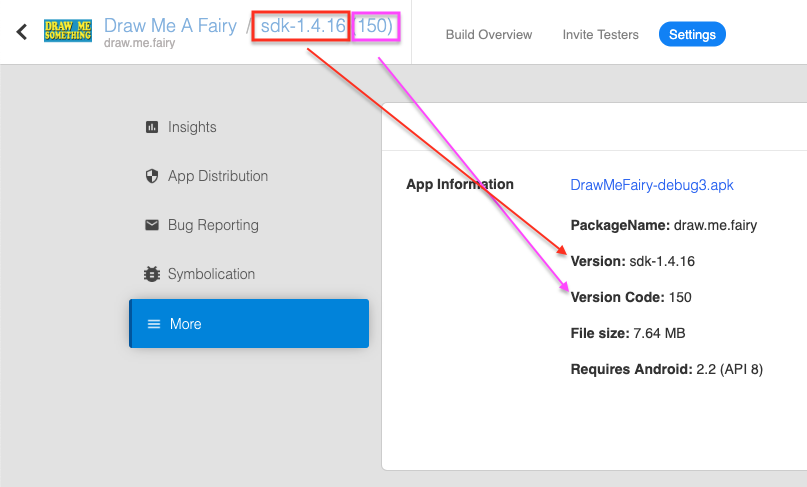
iOS
iOS apps in Sauce Mobile App Distribution are identified using two fields:
- Bundle version - A string of one to three period-separated integers. It can only contain numeric characters (0-9) and periods.
- Bundle versions string, short - A string.
These fields are translated and displayed in the following fields on the dashboard:
- Version = Bundle versions string, short
- Version code = Bundle version (displayed in brackets after the version field)
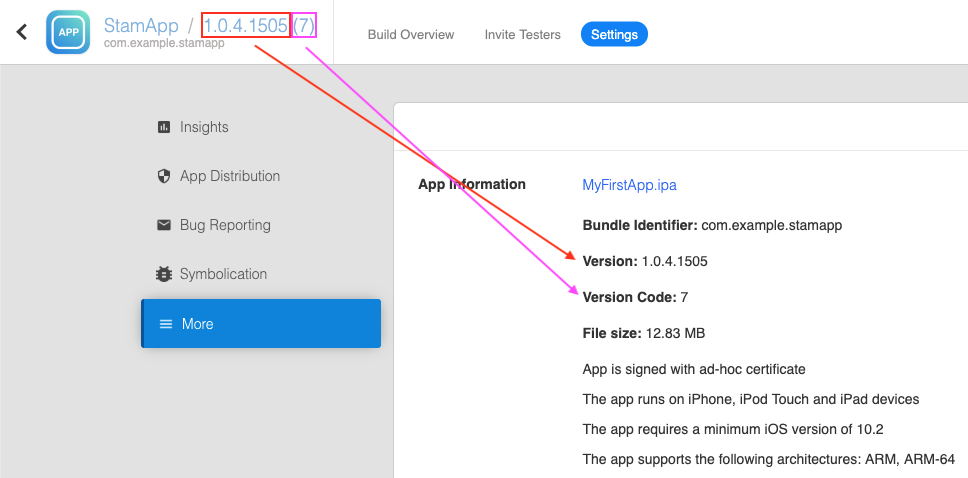
For more information about app versioning, see Version Numbers and Build Numbers or Set application version information.
Separating Apps and Builds
When uploading an app to Sauce Mobile App Distribution, it's important to understand how Sauce Mobile App Distribution handles situations where an app with the same version and package name (or bundle identifier) already exists in your account. In such cases, the new app will override the old one, replacing it entirely.
To retain the previous app build, you have two options:
-
Change the app version. Either increment the app version name or number or add a numeric/textual suffix.
-
Change the app package name (or bundle identifier).
Since apps are grouped by package name, uploading an app with a new package name creates a new project. For example, apps with the package name com.company.app are grouped separately from those with com.company.app.debug.
Download Your AAB File
If you uploaded an AAB file to us, we will convert it to an APK for distribution. However, you can still access your original AAB file by following these steps:
-
Navigate to Your Build: Go to the build where you uploaded the AAB file.
-
Find the App: Locate the app within the build details.
-
Access the Detail Page: Click on the app to open its detail page.
-
Download the AAB File: Click on More. If the app was originally an AAB, you will find a download link in the Attachments section.
Use this link to download the original AAB file if needed.