Testers Dashboard
The Testers Dashboard displays the apps a tester is invited to test and is viewable by all testers in the system.
Developers can switch from this view to the full dashboard by using the View as Developer menu item.
Testers Dashboard - Android View
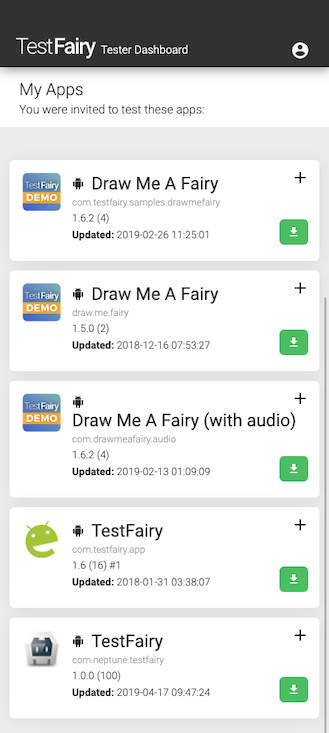
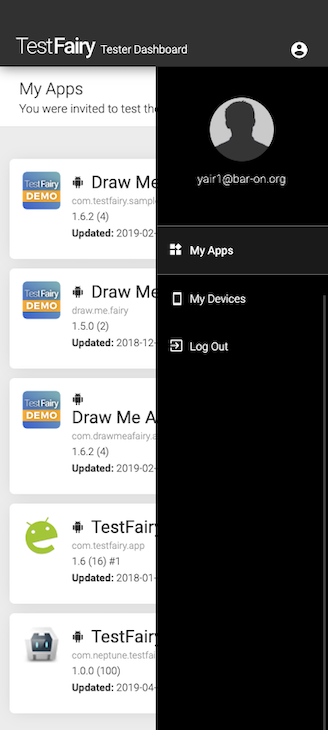
Testers Dashboard - iOS View
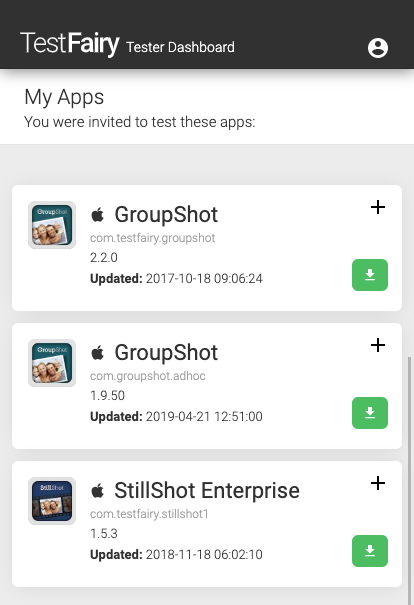
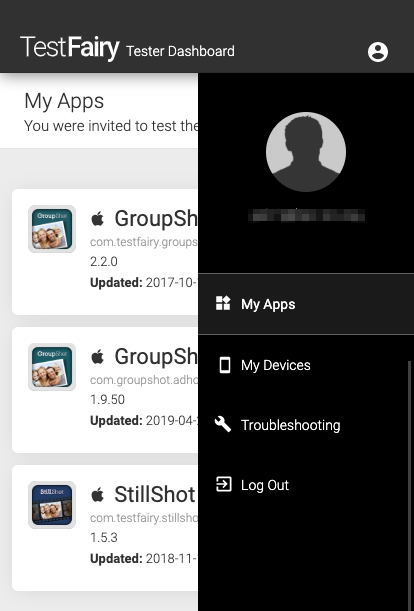
Menu
The app view displays the apps assigned to the tester, as well as the following app details:
- App name
- Application ID
- App version name
- Update date
The green button is for downloading the app to your device.
If you click the plus sign button you can view the app's release notes and access a link to view the previous versions of the app that are available for download.
The menu contains the option to view the apps and devices in the account, as well as a link to log out of the account.
Troubleshooting
If an iOS application does not install on your device, we recommend that you run the Troubleshooting tool:
-
Open your TestFairy account via the link my.testfairy.com on the device you want to test.
-
Click the Tester icon
 menu and then click Troubleshooting.
menu and then click Troubleshooting. -
Click START to start the troubleshooting process.
-
Click Allow to let the configuration profile download.
-
Close and go to the settings app. Click the Profile Downloaded menu.
-
Install the configuration profile previously downloaded.
-
After the installation is complete, you will be directed to review the troubleshooting results.