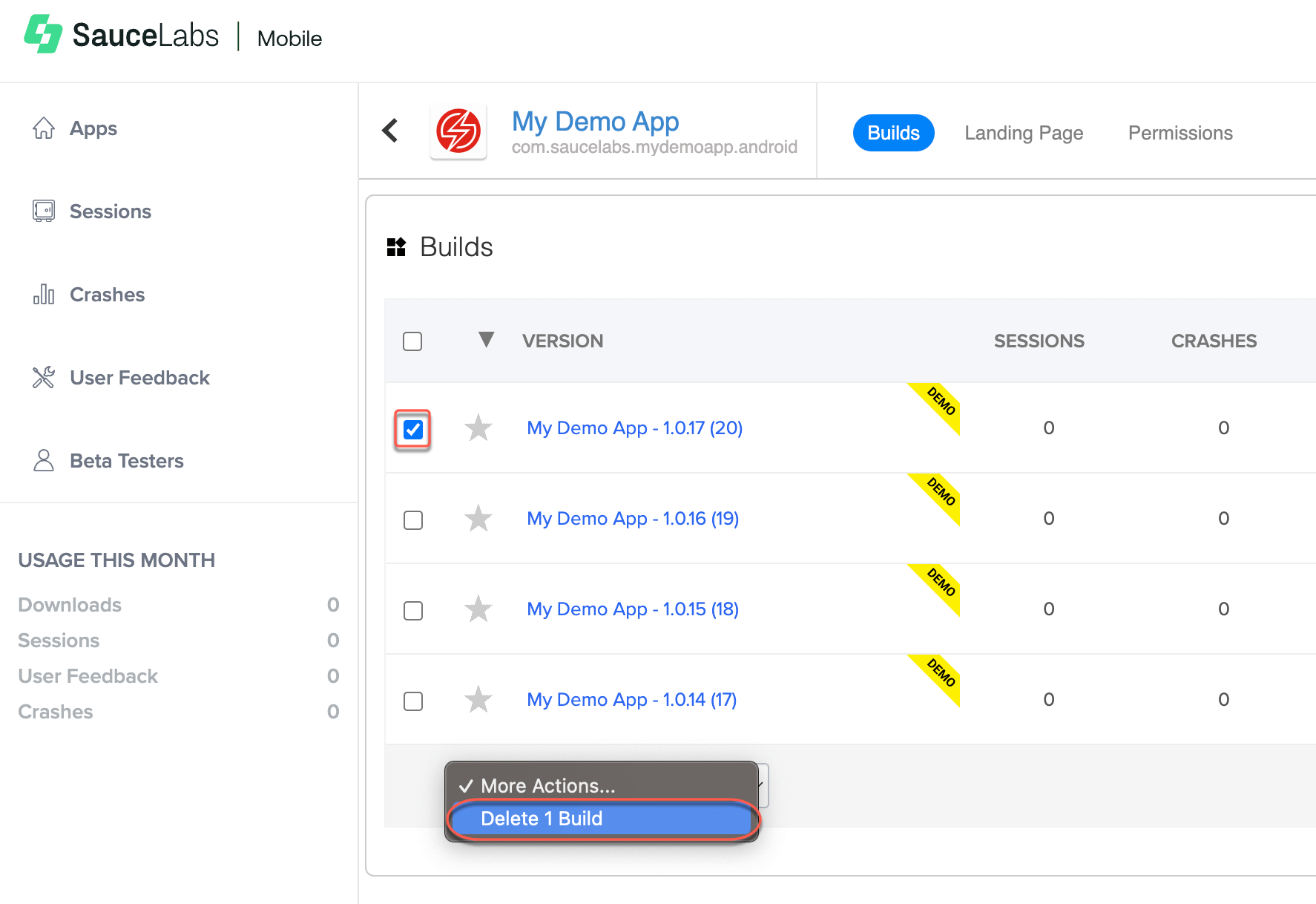Builds
The build feature is a vital component of our app development and testing platform. It provides an overview of all the versions of your app that have been uploaded and tested within the system. With build feature, you gain valuable insights into the performance, stability, and user feedback of each app version, helping you ensure a seamless and successful user exper
Accessing Build View
To access the build menu, click Apps on your TestFairy Dashboard and select the App from the list.
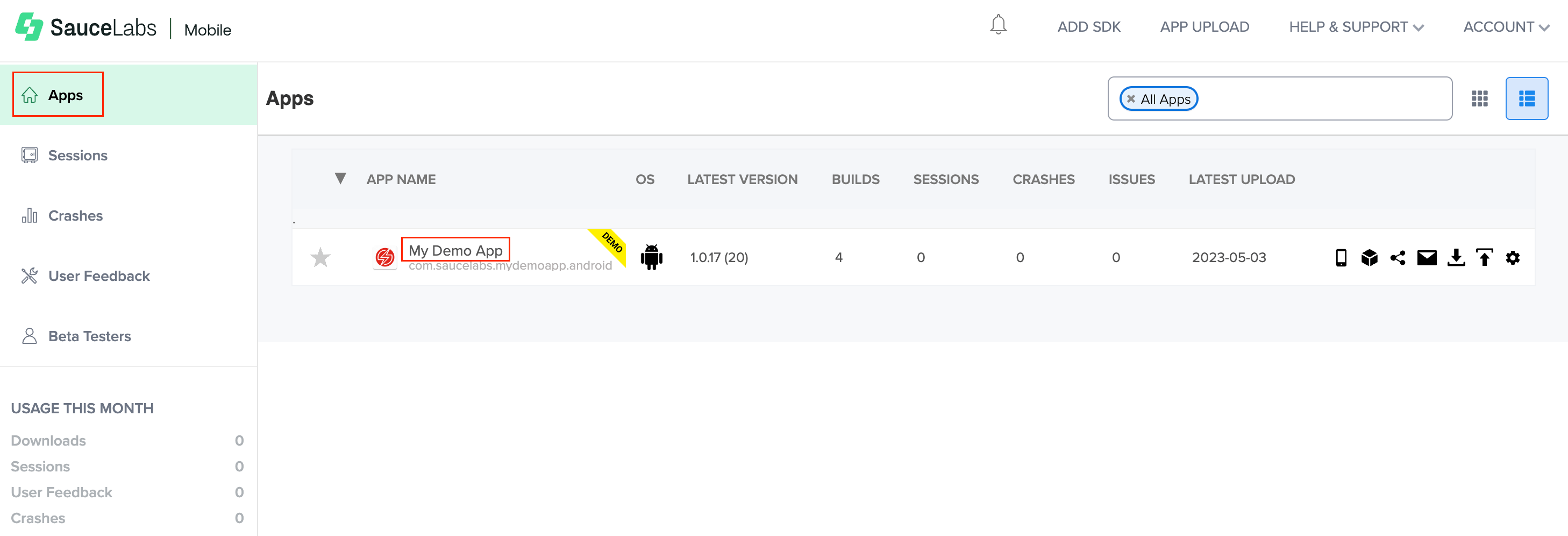
The Builds page displays a list of all the builds for the app. For each build, you can view the following information:
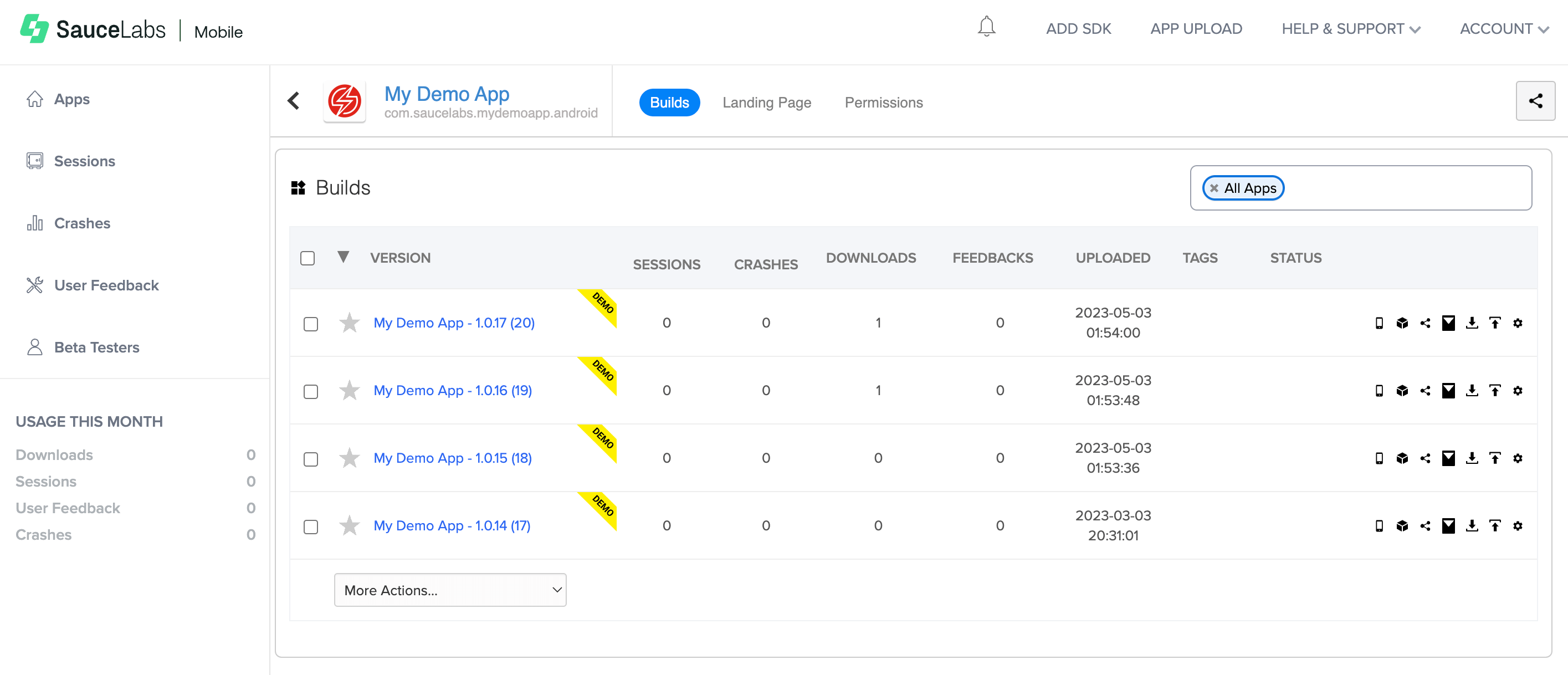
-
VERSION - This indicates the build name and version number.
-
SESSIONS - The number of user sessions logged for this specific build. Clicking on the sessions count will take you to the INSIGHTS tab for deeper analysis.
-
CRASHES - The count of logged crashes for this build version. Click on the crashes count to access the CRASHES tab for crash-related details.
-
DOWNLOADS - he total number of times this build has been downloaded.
-
FEEDBACKS - The amount of feedback received for this build. Click on the feedback count to access the FEEDBACK tab and read user comments and suggestions.
-
UPLOADED - The date and time when the build was uploaded to the system.
-
TAGS - Tags are labels that help with build identification and are searchable. They can be edited in the Build Settings menu.
-
STATUS:
- Build is not loaded into the system

- Video is disabled

- Build is defined as auto-update

- Build has metadata

- Build has release notes

- Build distribution is disabled

- Build was signed with a different certificate than the previous build

- Build does not contain the TestFairy SDK

- Build is not loaded into the system
Builds that are starred ( ) are displayed at the top of the table regardless of the upload order.
) are displayed at the top of the table regardless of the upload order.
Tags
Tags are labels attached to builds for identification that provide additional searchable information. Tag text may contain spaces and more than one word.
You can add tags to a build during upload using the Upload API or edit them in the Build Settings menu. They are searchable in the Search box at the top of the Builds page.
Metadata
Metadata is specific information about a build. It is defined when the build is uploaded via Upload API and cannot be changed after it is uploaded.
The metadata format is metadata.key=value (for example, metadata.branch=master). Only the value is searchable in the Search box at the top of the Builds table.
Deleting Builds and Apps
To delete a build from the system, select the checkbox and, in the More Actions… dropdown list, click Delete Build.