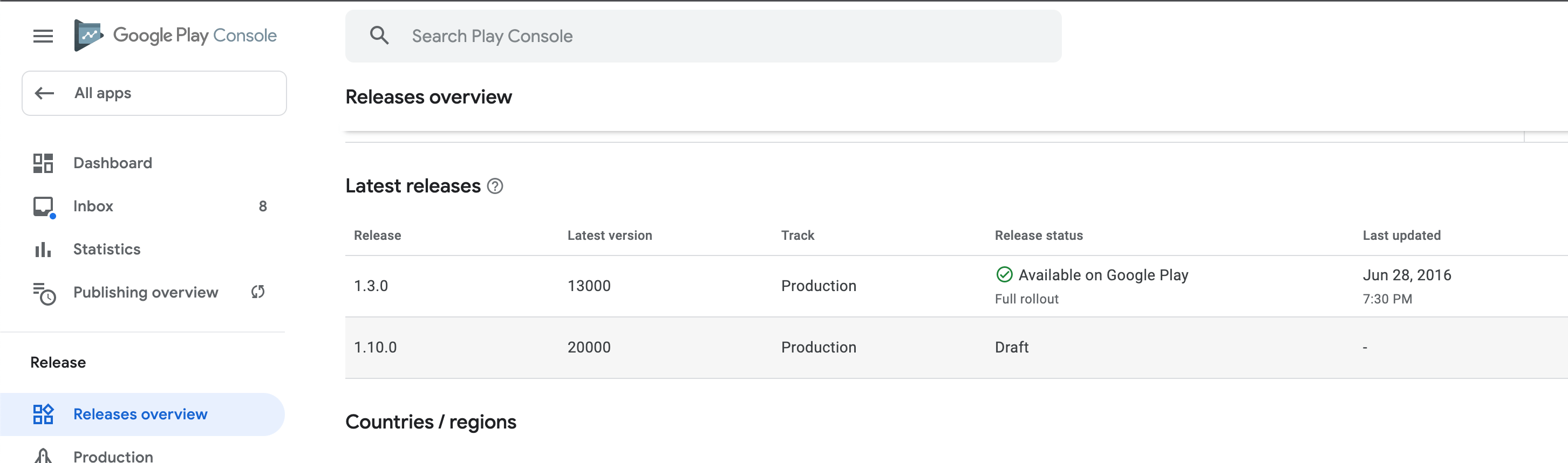Uploading to Google Play Store
To enable the feature, reach out to support.
TestFairy allows you to upload your production app directory to the Google Play Store.
Configuring the Integration
Go to settings, and select Google Play Store.

You need to upload credentials from Google Play to upload apps. You can get the service account credentials by entering your Google Play Console and Setup > API access. There is a Service account listed in that section. You need to use the same account and generate JSON Credentials for this account from Google Cloud
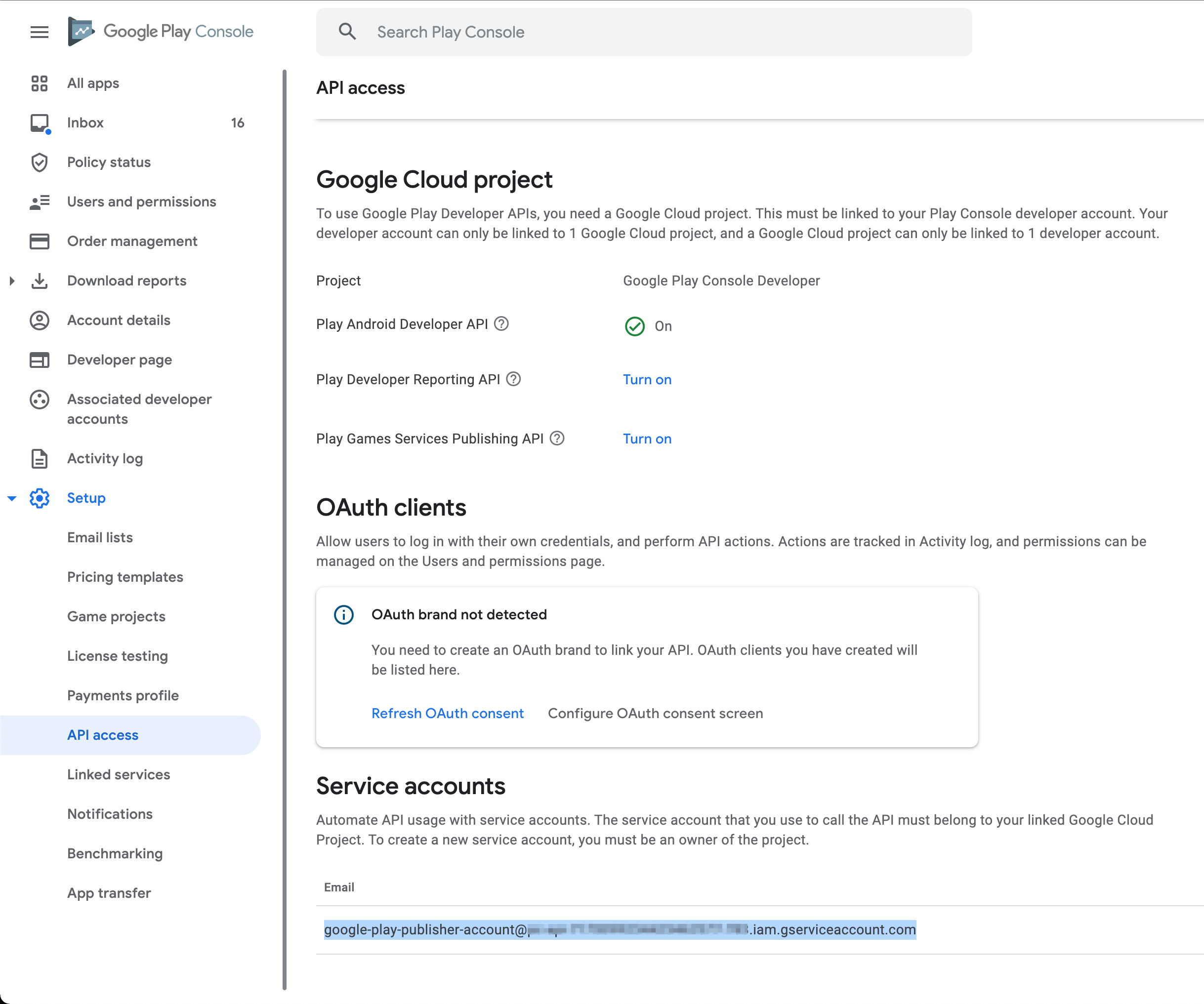
Once you have the JSON credentials, return to the settings page, and upload the JSON file.
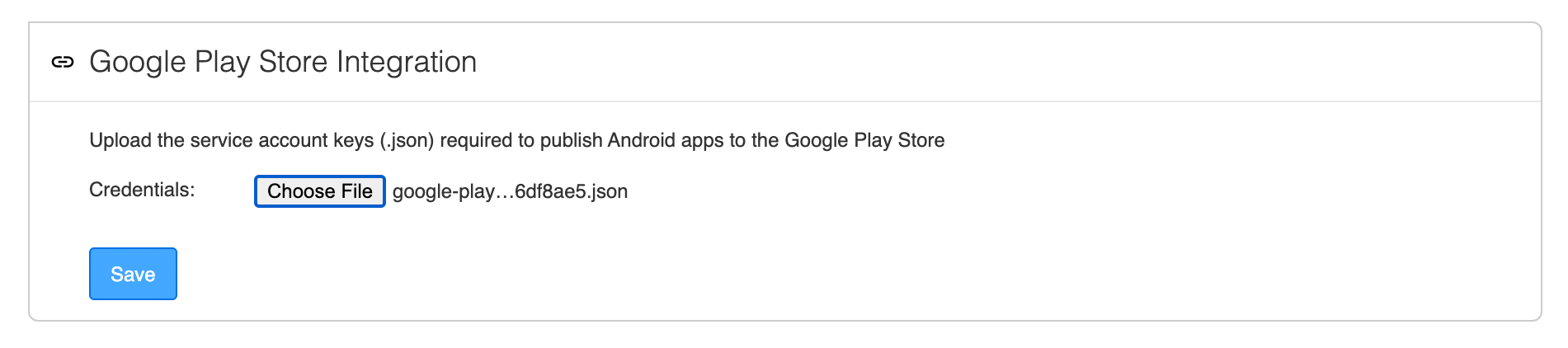
Once uploaded, you can see the associated Project ID and Service account on the integration page. Verify the account matches the one in Google Play Console.
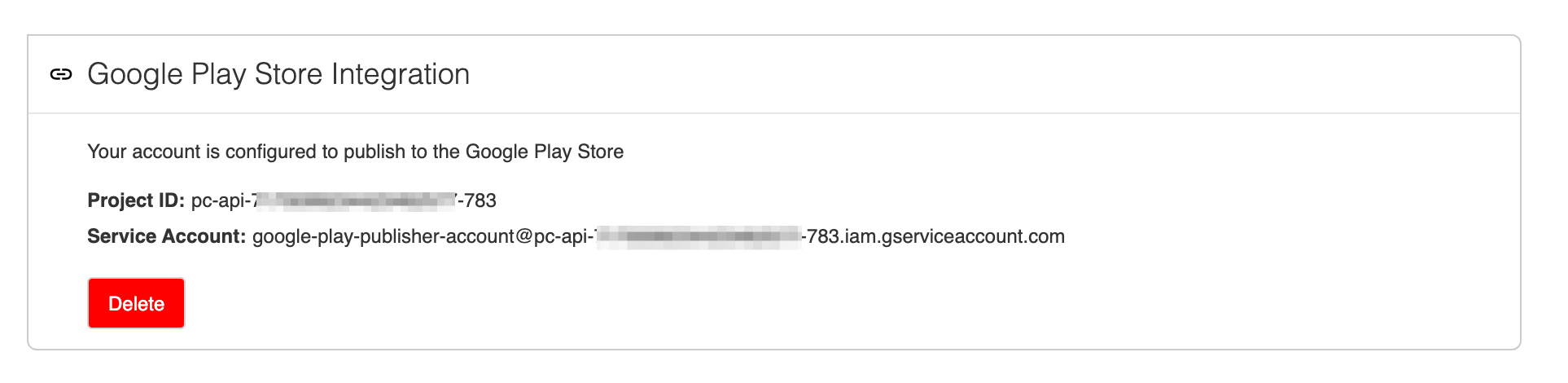
You have configured the integration for upload.
Uploading
From any build page, click Upload.
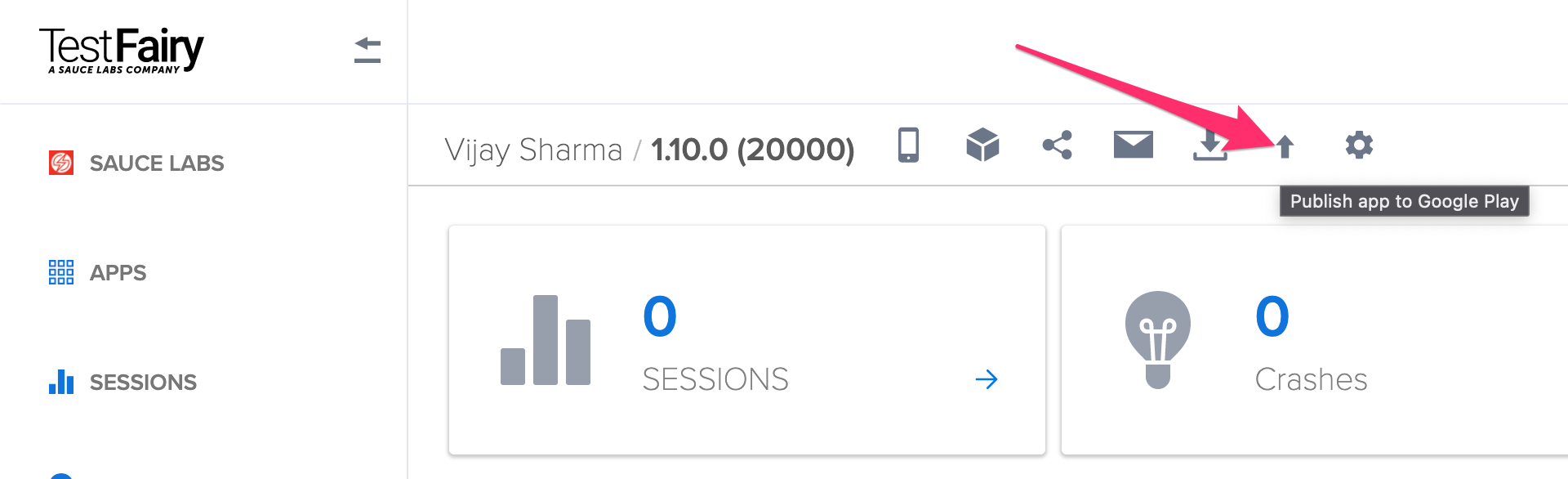
You see an upload dialog summarizing what will be uploaded to Google Play Store.
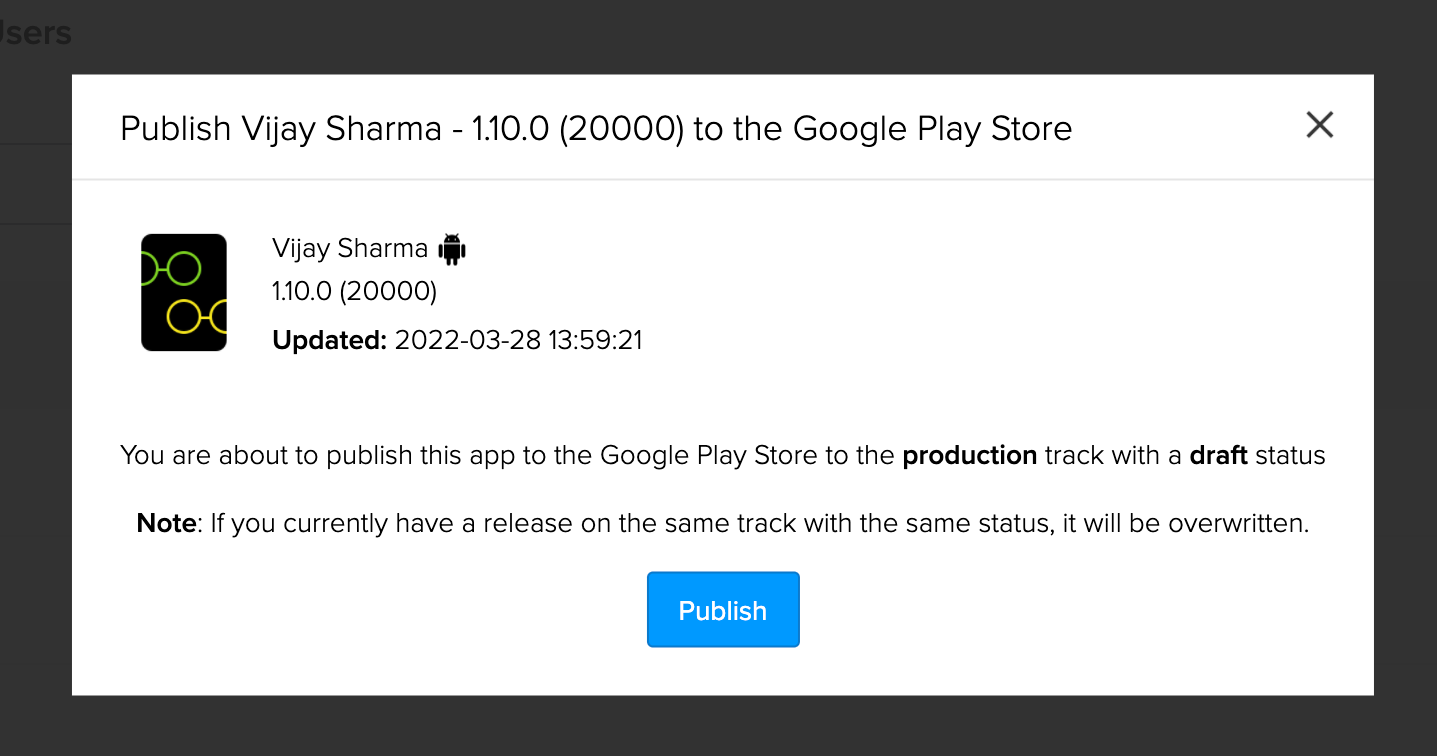
TestFairy does not publish your app publically; it only uploads the build to the store in a draft state. The app owner in Google must publish the app itself publically.
After uploading, the dialog displays the uploaded state of the app.
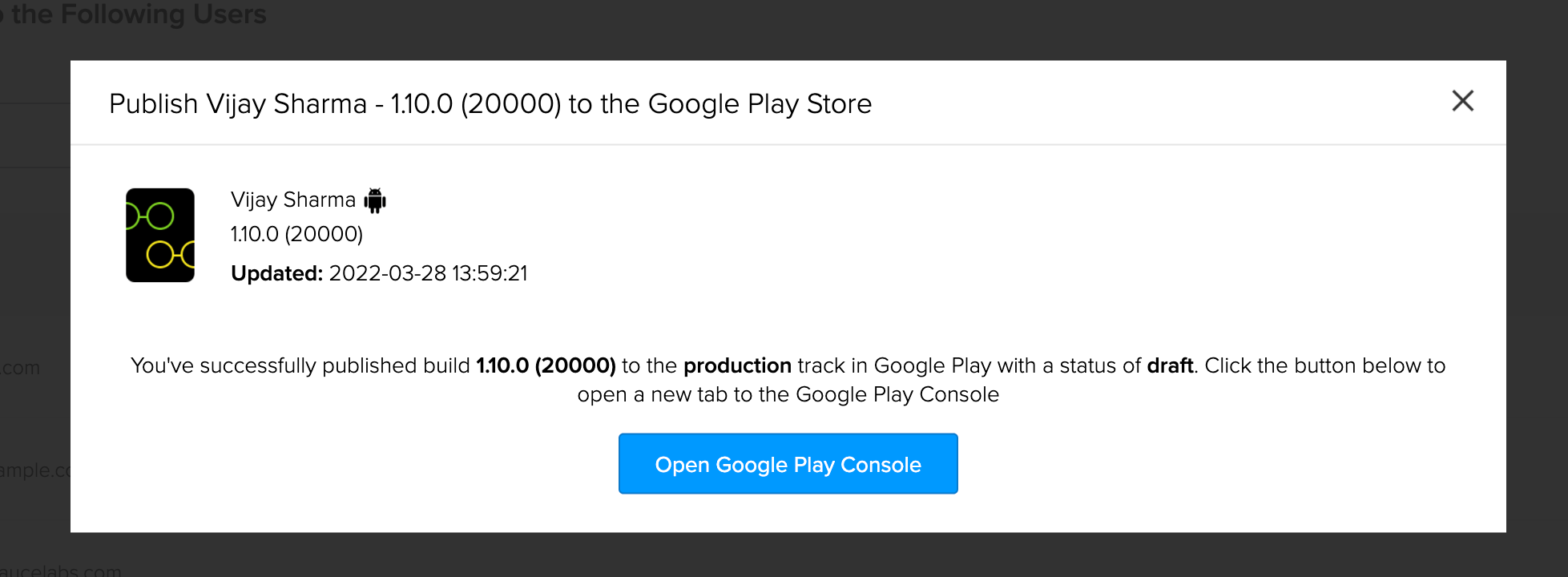
If you go into Google Play Console, your app is listed on the Release Overview page.