Private Cloud Storage with Google
To enable the feature, reach out to support.
TestFairy supplies the ability to provide your own Google Cloud Storage bucket for storing your assets. It includes your apps for distribution and session data.
Google Cloud Bucket Settings
TestFairy requires buckets created in Google Cloud to have a specific setting before storing data. Namely, the bucket must have Fine-grain Access control. It allows TestFairy to manage the privacy level of individual files stored in Google Cloud.
Service Account Permissions
TestFairy requires credentials for a Service Account from Google Cloud to store asset data. The service account must have access to the storage bucket. While you are free to give this account any other permission, at minimum, TestFairy expects that the following permissions are available to the service account:
- storage.buckets.get
- storage.objects.create
- storage.objects.delete
- storage.object.get
Without these permissions, TestFairy may not work as expected. Export the credentials for the account into JSON format.
Configuring the Integration
Go to settings, and select Google Cloud Storage Integration.
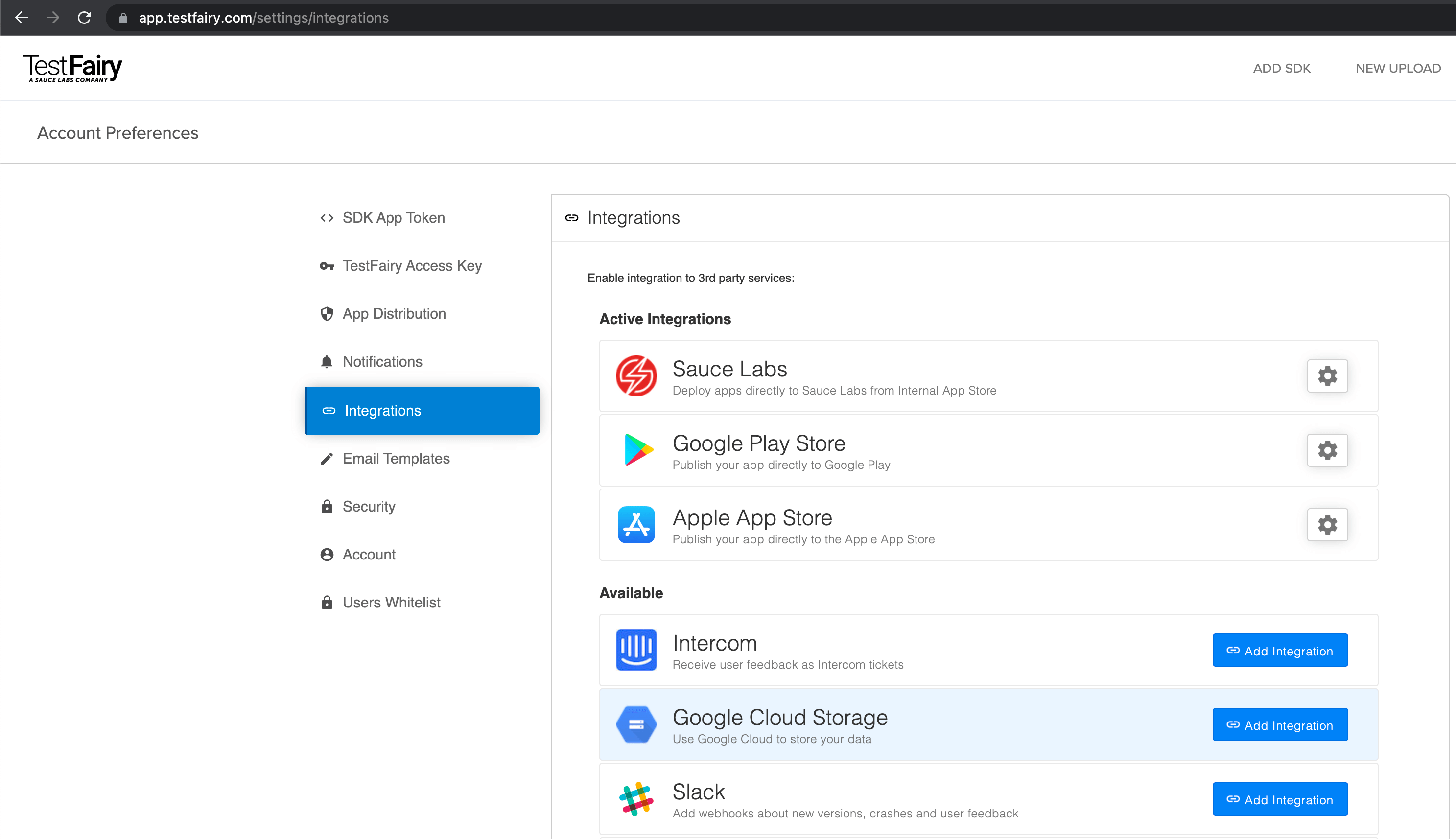
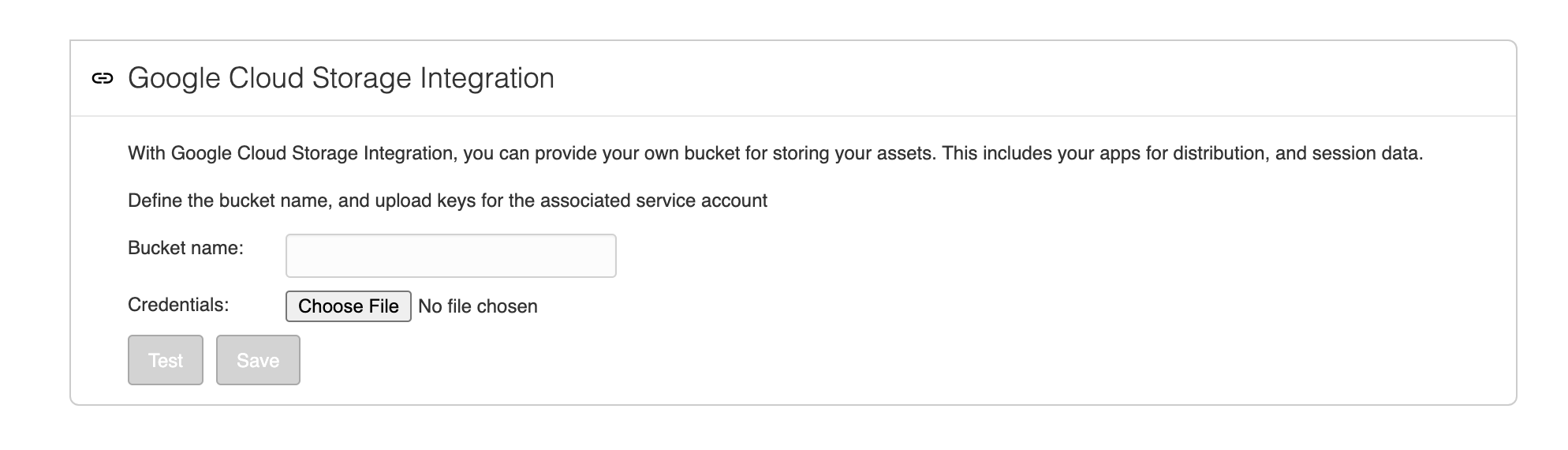
With the bucket name and JSON credentials in hand, upload the JSON file and fill in the field for the bucket name.
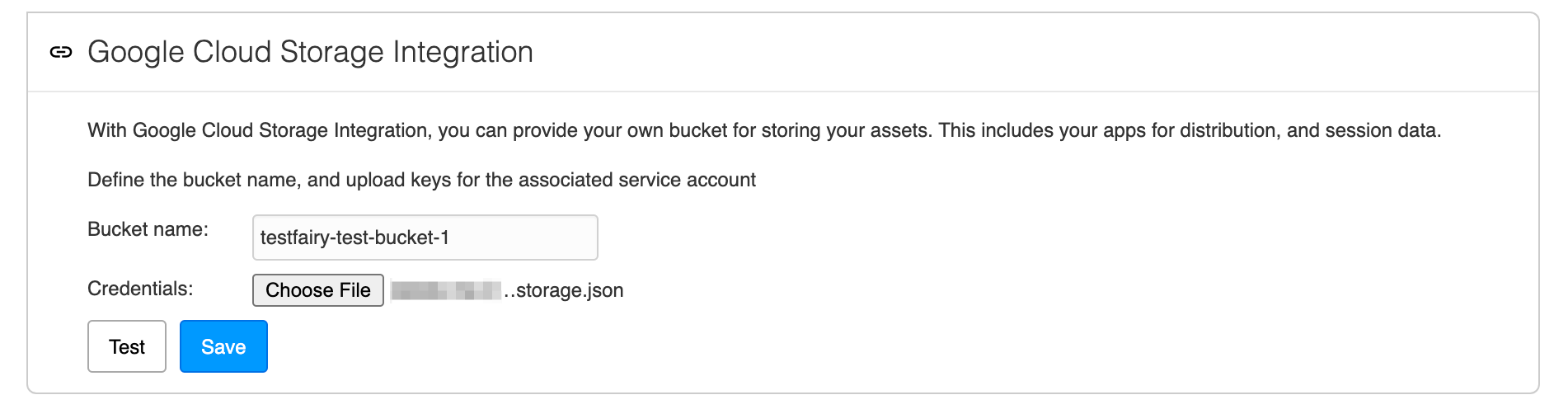
Once uploaded, TestFairy tests the provided credentials before saving.
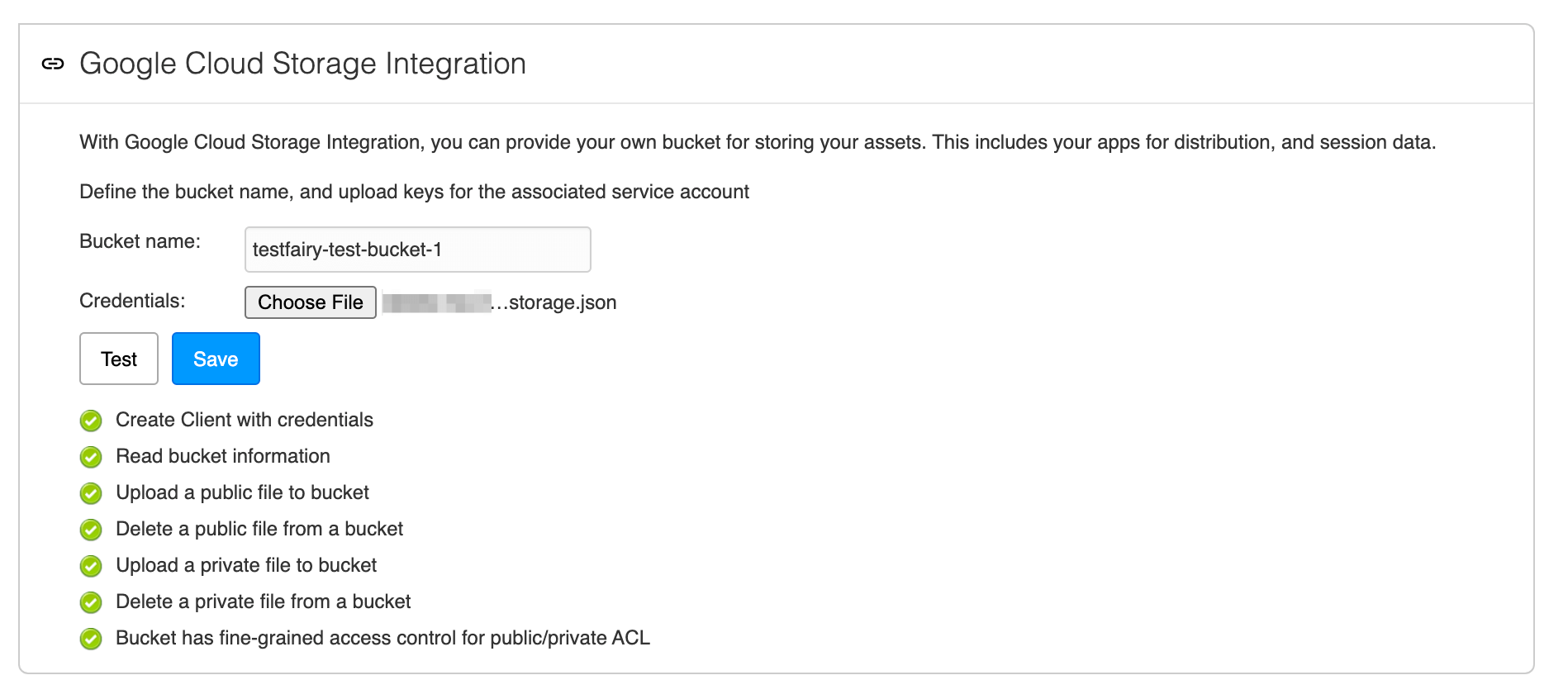
The associated Project ID and Service account are on the integration page. Verify the account matches the one in Google Cloud Console.
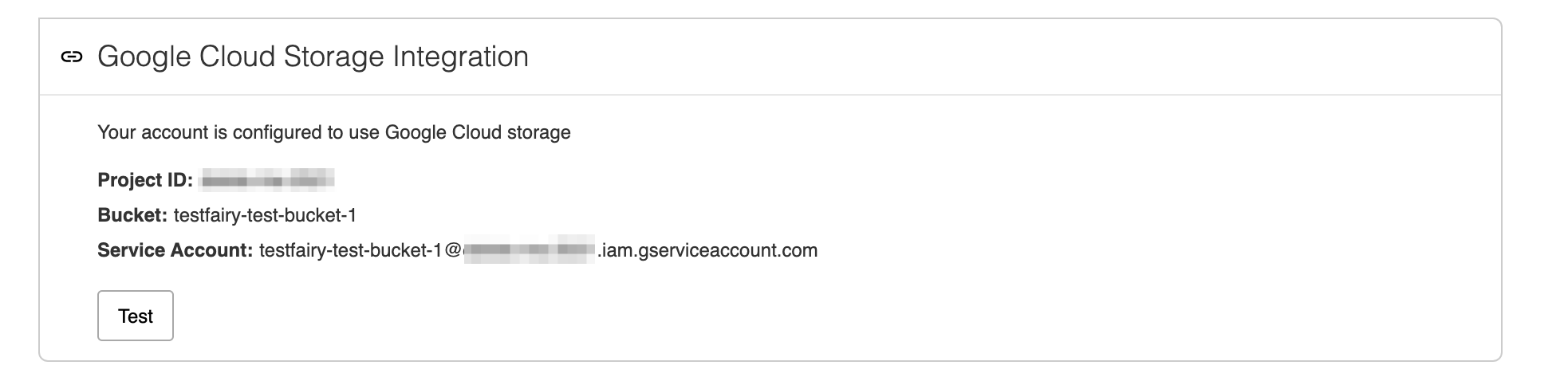
You have configured the integration. Google Storage bucket stores all assets collected by TestFairy, including feedback, session data, crash reports, and uploaded assets.