Intercom
-
Login to Intercom Developer Hub, create a new app.
- Click New App.
- Enter
App Name. - Select your
workspaceor create one if needed. - (Optional) Select Internal Integration.
- Click Create app.
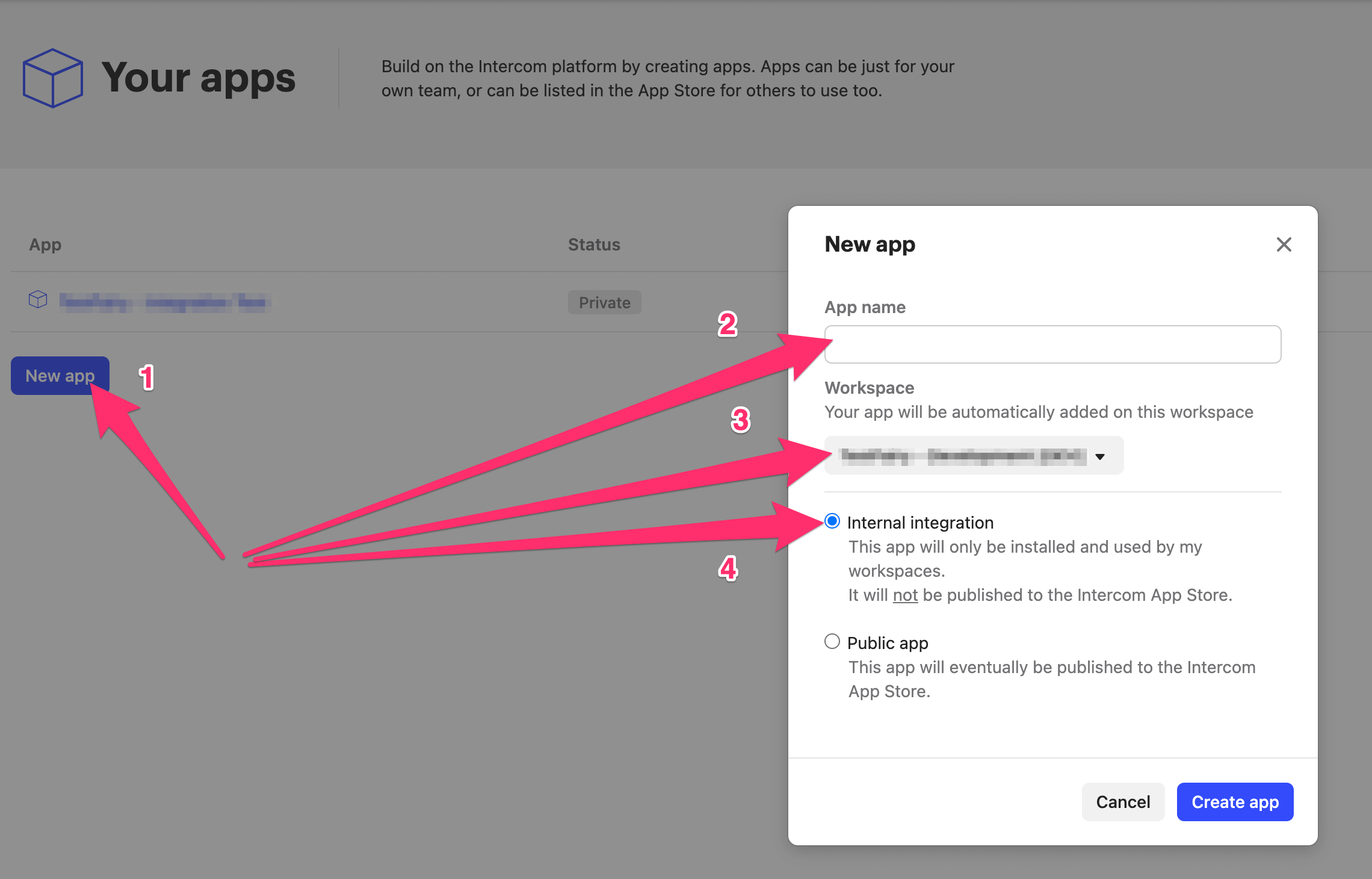
-
Select your newly created app
- Go to Authentication.
- Copy your
Access Token. You'll need it for the next step. - Allow the following permissions:
Write users and companiesandWrite conversations.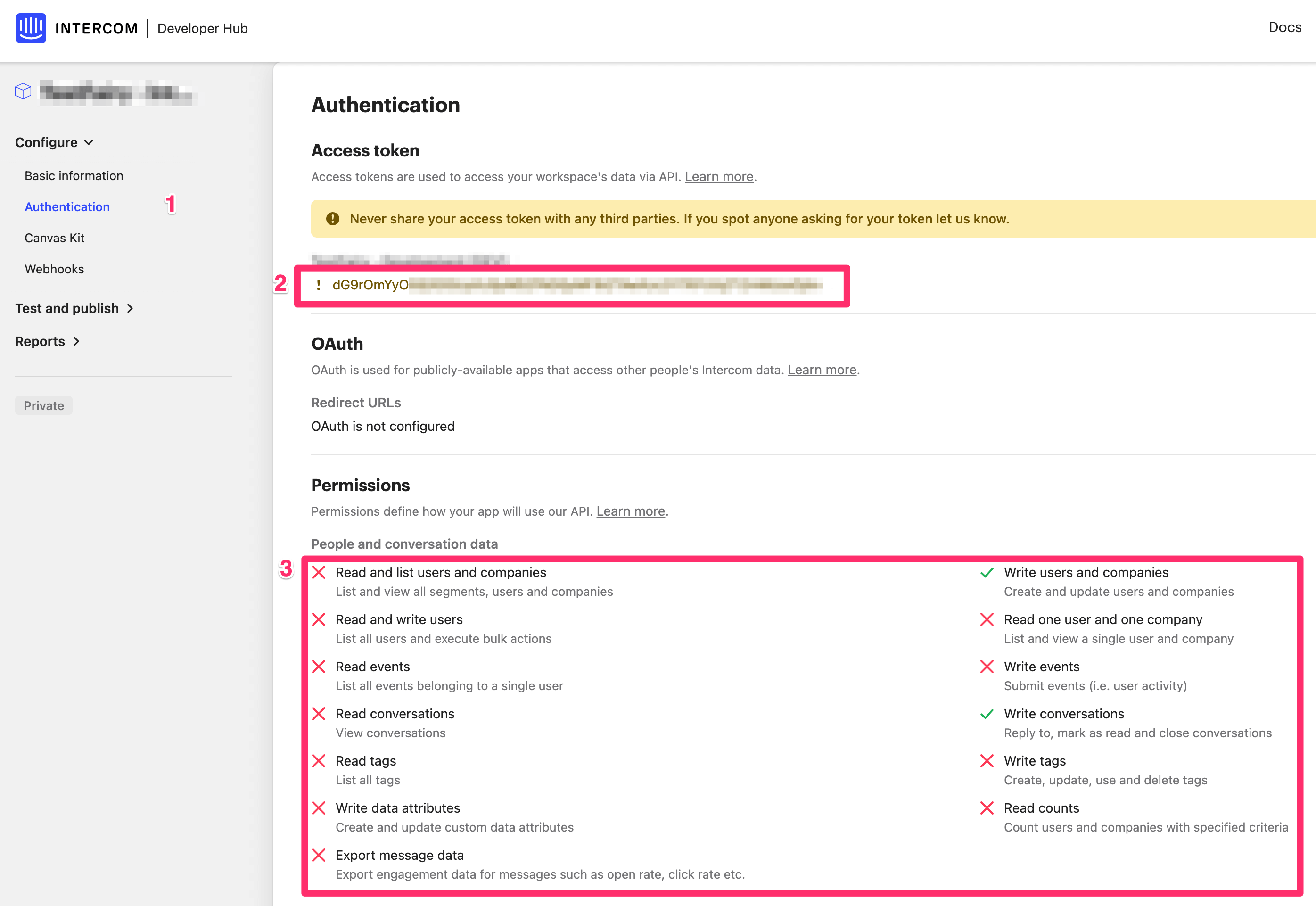
-
In TestFairy, go to Preferences > Integrations > Add integration (next to the Intercom row).
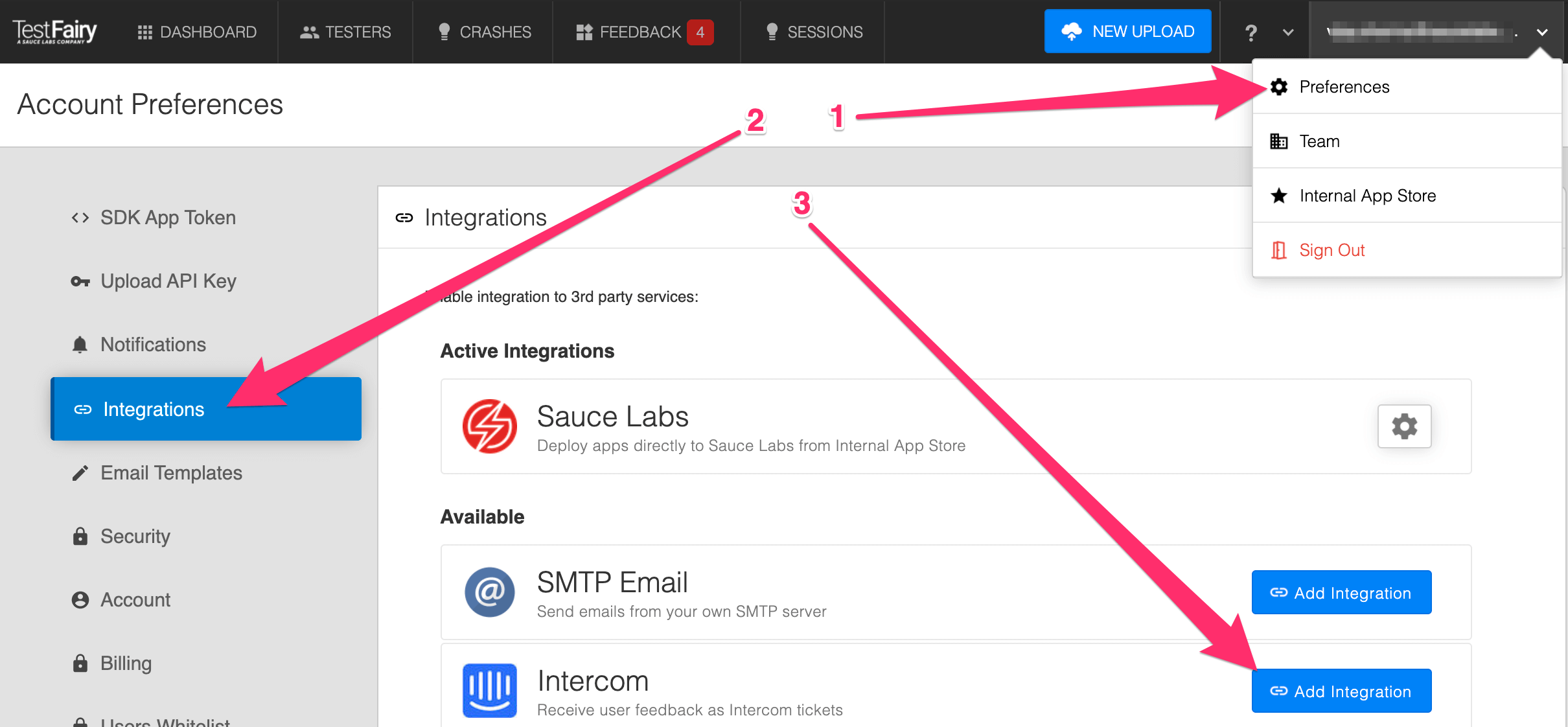
-
Paste the Intercom
Access Tokeninto the input field and click Save Settings.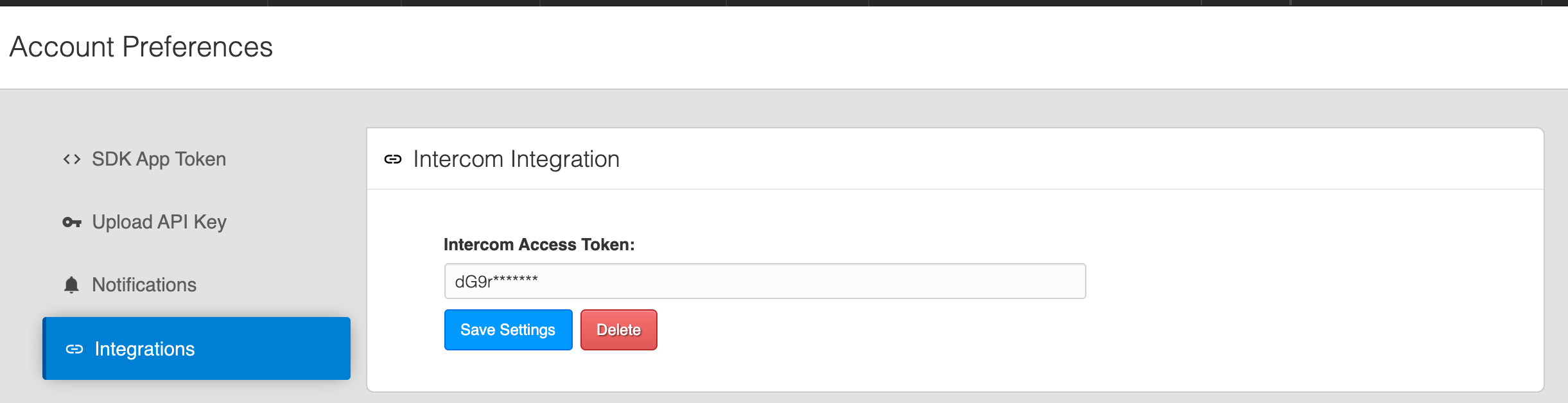
-
(Optional) Install the TestFairy Chrome Extension
You've added the Intercom integration to TestFairy and will receive new feedback directly in Intercom.